Company - Addresses
Note:
This tutorial primarily refers to Building Descriptions, but the process is the same for Adding Addresses to any type of company.
All companies in the Open Database have the option to record multiple addresses, depending on the company type. To add another address, drill down on the company – select Addresses – click on the Add Addresses button. The form is self-explanatory. Enter the name, address, phone and fax numbers for this additional address. The system has predefined address types, some of which are used for specific purposes. You may add additional address types by keying in a descriptive type and the system will add it to the available types. The predefined types of addresses depend on which type of address you are adding, as follows:
Tenants - Addresses
Tenant Billing
Invoices and statements will automatically be sent to this address instead of the tenant address on the first screen.
Tenant Forwarding
When a tenant moves out, you will need this address for any subsequent communication.
Tenant Legal Address
Particularly in a commercial environment, this legal address would be required to forward lease documents.
Tenant Copy
If copies of invoices or correspondence are required to be sent anywhere, record the address as a Tenant Copy address.
Tenant Parent Company
self-explanatory
Insurance Company
self-explanatory
Collection Agency
Record the company used for collection purposes for this tenant.
Suppliers - Addresses
Supplier Payment Address
If checks are to be sent to a different address than the supplier address on the first screen, enter it here.
1099 Name / Address
Enter the name and address that should appear on 1099’s.
Purchaser/Vendor
The system won’t do anything with this address type, but it’s available for your use if you can think of a way to use it.
Prospects - Addresses
Leasing Agent
Record the leasing agent that working with this prospect.
Buildings - Addresses
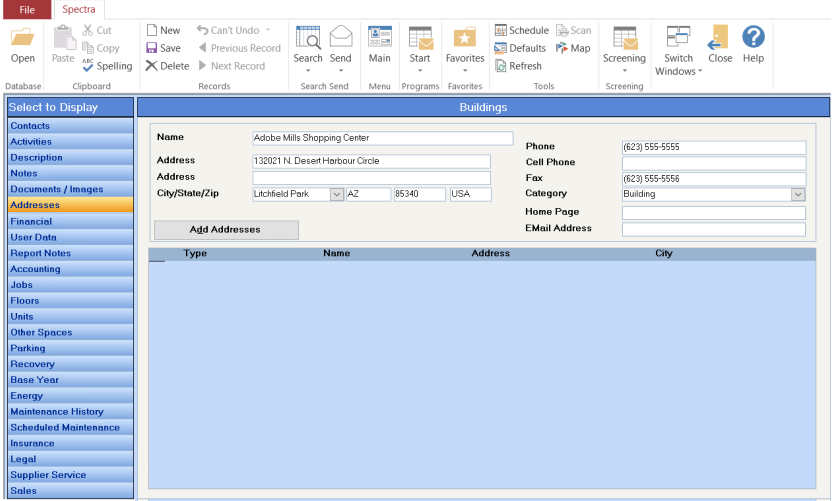
The Property Setup Wizard provides the information for the Accounting screen. If everything is correctly set up in the Property Setup Wizard, the Accounting screen will rarely, if ever, be accessed.
Activate Logo Printing
The Company Default Address screen will appear. If you wish to print your logo, click on the "Browse" button to find your company logo file. You may use the Company Logo or Browse to find a different logo.
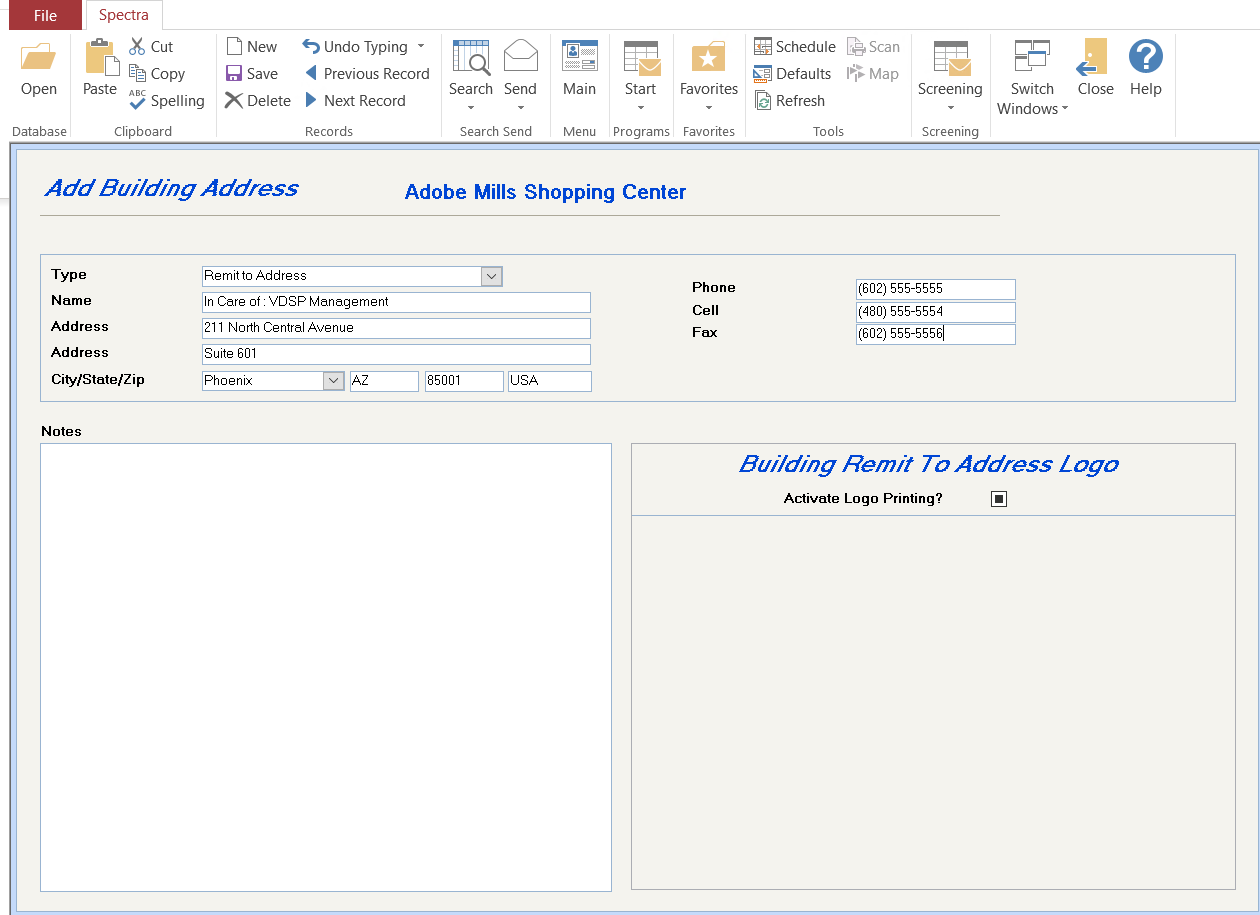
Re-key the Remit To name and address in the box, which will not display any special formatting yet.
When you have entered all the text for your company name and address, highlight your company name as you would if you were using Word® and then right click on your mouse. This will call up the options shown in this screen. Your most common selections will be "Font".
After you have made your modifications, preview one of your tenant statements. Typically, what you see on the screen shown on the right is what will print on your reports, but you should check to make sure. If your company name wraps onto two lines, the reports may truncate some of your heading.
The system will now use your Remit To logo and address for this building.
Work Order Name / Address
Only one maintenance department can be set up on the system. The name, address, telephone and fax numbers, etc. entered on the Maintenance Configuration File will print on all reports from the Work Order module. If you would like a different name and address, you can setup a Work Order address on the Building Address screen. The Building Work Order Address will override the Maintenance Department Configuration address.
Building Legal Address
Building Mortgage Address
Tax Assessment
Property Management Company
Leasing Company
Lockbox Remit to Address
Purchasing Company