Tenant - CPI Escalation
SPECTRA’s CPI Escalations makes handling your CPI increases a breeze. SPECTRA will create a new rent charge as of the effective date, put an ending date on the old rent charge and bill any retroactive amounts necessary.
Setup for CPI Escalations requires the following:
1. Control Codes – CPI Escalation Codes.
2. Control Codes - Accounting Codes – Recovery/Escalation Code.
3. CPI records on the Tenant file.
4. Run the CPI Escalations program on a monthly basis.
Control Codes - CPI Escalation Codes
You will need an escalation code for comparison that you want to do. Ecalations codes are added under System Tasks – Control Codes – CPI Escalation Codes
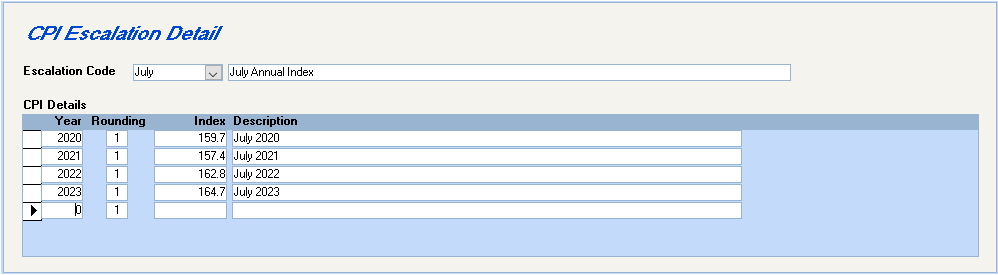
To add a new code, enter a code in the Escalation Code box and hit the
Year: Enter the year
Rounding Factor: Enter desired number of decimal places in the CPI Factor.
Index: Enter the CPI index
Description: Enter your own description
Accounting Codes - Recovery/Escalation Code
Go to System Tasks – Control Codes – Accounting Codes. When you run your CPI increases the system will determine if there is a need for any retroactive billings. Retroactive amounts are billed by the system using an Accounting code that is a Recovery/Escalation code type. Add the Recovery/Escalation code you wish to use for any retroactive billings.
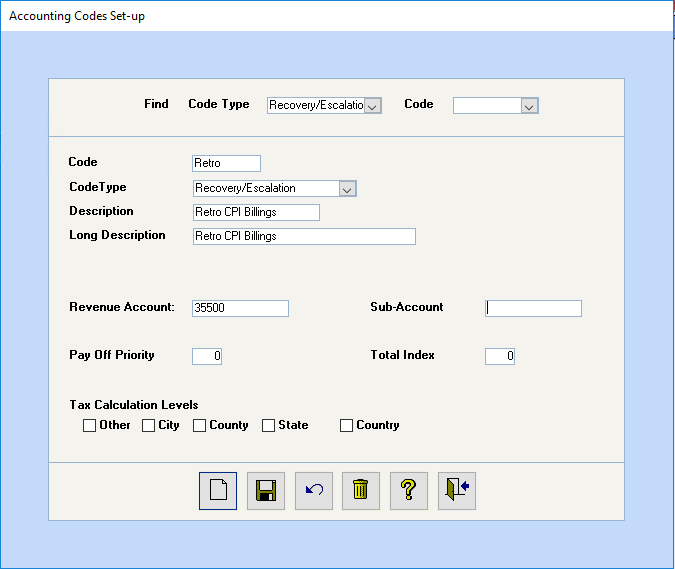
Tenant File
Go to the Navigation Pane – Find – click on Tenants. Drill down on your tenant and click on the CPI bar. Click on the Add CPI button to add a new record.
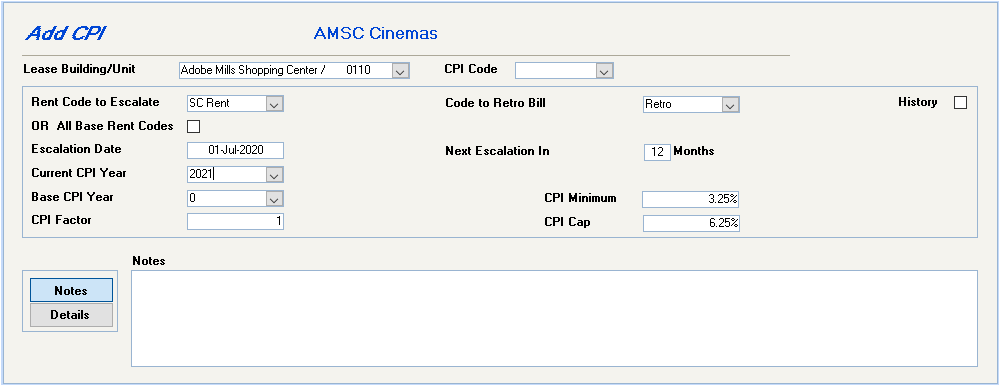
Lease Building/Unit: Select the building/unit for this escalation.
CPI Code: Select the CPI code from the combo box.
Rent Code to Escalate: Select the rent code you wish to escalate (must be flat monthly amount).
Code To Retro Bill: Select the escalation code you will use for retroactive billings. (This would be the Recovery/Escalation code from #2 above.)
Or All Base Rent Codes: If you want to escalate more than one code tick this box. The system will then escalate all charges that are flagged as a base rent charge.
Separate CPI To Escalate: (Shows only when All Base Rent Codes is ticked) if you are escalating more than one base rent code the system will leave the existing charges in place and create a new charge for just the increased amount. Select the regular charge code that you wish to use as the new charge.
Escalation Date: Enter the effective date of the increase. This will be used as the start date for the new charge.
Next Escalation: Enter the number of months to the next escalation date. Usually this will be 12 to escalate annually, but any number of months can be entered, e.g. 24 for two years.
Current CPI Year: Enter the current year, to be used in CPI calculation.
Base CPI Year: The default is zero to calculate the increase based on the increase in the CPI rate from the previous calculation. If you want to use a year different than the previous year for the CPI calculation, enter it here. Please refer to the Base Year section below to see the consequences of entering a Base CPI Year.
CPI Factor: Enter the share that the tenant should pay of the CPI factor if other than 1 or 100%. Enter as .25 for 25%.
CPI Minimum: If the tenant has a minimum cap increase, enter it here.
CPI Cap: If the tenant has a maximum cap increase, enter it here.
Notes: Enter any notes. Once the escalation has been run the system will enter a note "Escalation performed: Sep 01, 2006". The system will also put notes on the charges stopped and the new charge created. E.g. "Charge stopped due to Escalation effective: August 31, 2006."
Details: Once the escalation has been run the system will fill in the details, mark the record as history and create a new record for the next year.
Report of CPI Setup
Go to Building – Escalations – CPI Escalations Edit Listing for a complete report of your CPI setup.

Base Year
Leaving Base CPI Year Field as ZERO or BLANK:

The system will calculate the previous CPI amount based on the number of months specified. In the above example, the system will deduct 60 months from March 2004 and use the increase since March 1999 to calculate the new rent.
The calculation with the Base CPI Year blank or zero would calculate CPI on a $2,000 rent charge as follows:

Entering a Year in the Base CPI Year Field:

If the Base CPI Year is filled in, this is an example of how the system will calculate CPI on a $2,000 rent charge with a 1994 base year CPI rate of 106.4:

You will notice that the first CPI increase would be exactly the same, but the second and subsequent increases would be radically different, as the CPI rate will be compounded.
Unless you want the CPI rate compounded, leave the Base CPI Year field as zero.
Process Escalations
To run your CPI Escalations go to the Navigation Pane – click on Building. In the Start a Task menu, click on Escalations and select CPI Escalations.
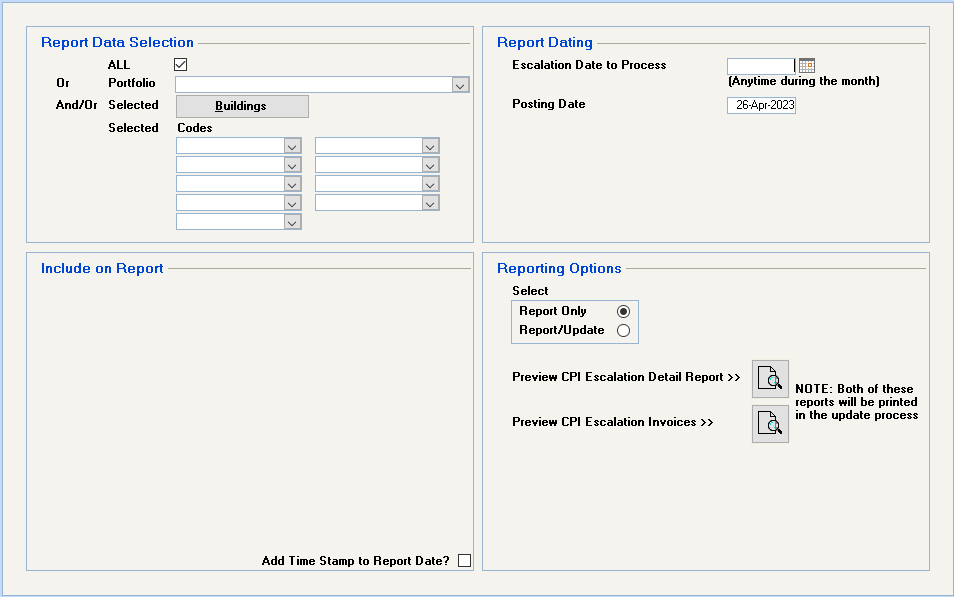
Select the buildings you want to process. (All/Portfolio, And/Or Select Buildings)
Codes: If left blank, all applicable codes will process, or you can specify certain codes.
Enter the escalation or effective date you want to process. All escalations with effective dates during this month will be processed.
Posting Date: The date that the retroactive billings will be posted to the General Ledger.
Report Only or Report/Update:
Print the Report Only option first to check the accuracy of the CPI setup. Report Only will not update any tenant files or the general ledger.
Report/Update will update tenant files, set up the new charge and update the general ledger. Please note that if tax should be charged on the retro billed amounts you will have to enter this manually.
Tip When running the Report Only Preview CPI Escalation Invoices, preview the Invoices. Then, from the preview screen, click the Word button on the toolbar. The invoices will be inserted in a Word document, so save this file. When you run Report/Update, the invoices will still print out, but you will have the ones in the Word document for editing.
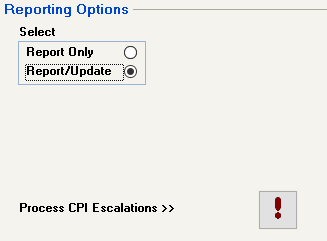
To run the update, click the Process Button.