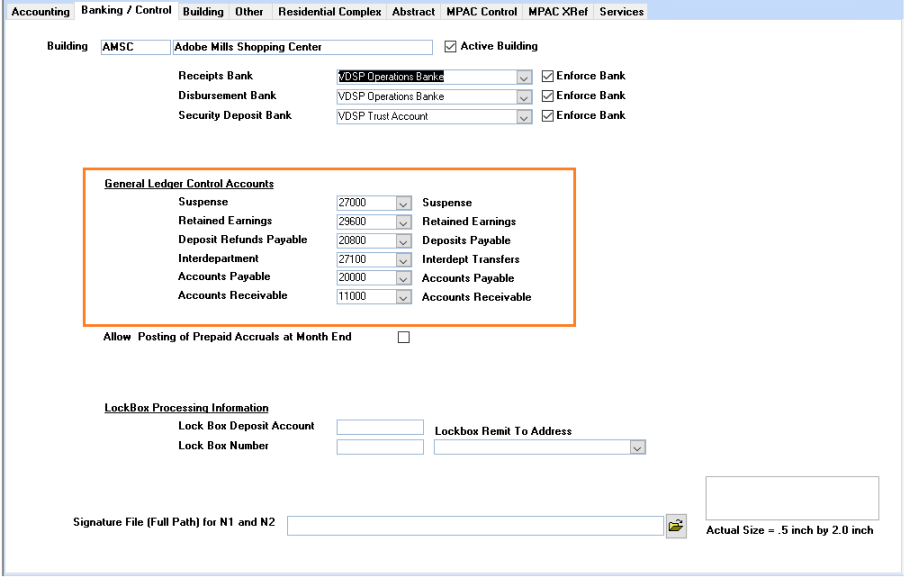Setup / Edit Journal Entry Template
A Journal Entry Template is used in the Regular Journal Entry program to automate the distribution of journal entry descriptions and General Ledger account numbers. This will be helpful in situations where you have journal entries that you do every month, but you can’t use the Standard Journal Entry feature because the amounts change every month. E.g. Group Insurance costs.
Template Name / Description
The first template, if any, will automatically show in the Template Name/Description field. To add a new template, click on the Add New Database Record button (the first button on the toolbar).
Key in a descriptive template name. Thereafter, you may search for existing templates in the "Search for G/L Data Entry Template" to make any additions or changes to templates. Add in your Building(s), G/L account numbers and descriptions.
When finished, click Save and Close.

To use your new templates
1. Go to the Journal Entry program and start a batch of journal entries.
2. From the second screen, select your template from the list of templates, and click on the Create Now button.

3. The system will populate the journal entry screen with the G/L account numbers and descriptions from your template.
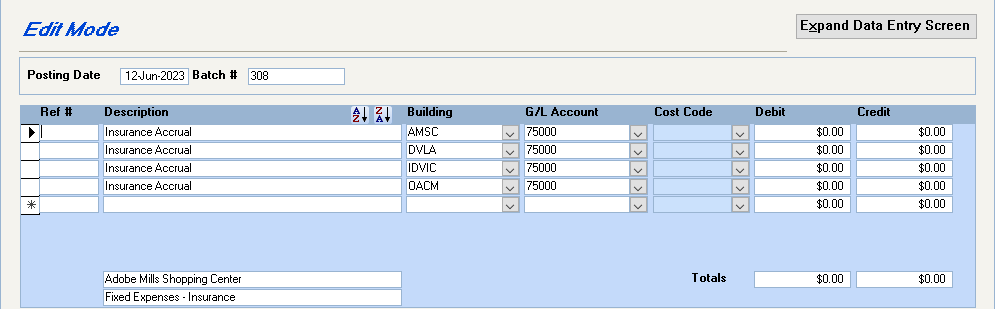
4. Key in the amounts and complete the journal entry as a Regular Journal Entry.
Interdepartment Journal Entries
The system treats each building as a separate accounting entity and keeps the debits and credits in balance by building. If the above message pops up, this means that the debits and credits for the journal entry didn’t balance by building.
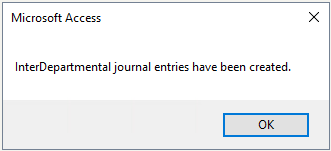
The offsetting entries (to keep each building in balance) have gone to whatever account was designated as the Interdepartment account in the Property Setup Wizard. To check this now, go to Find – Buildings – drill down on the affected buildings – Accounting – Banking/Control tab – General Ledger Control Accounts – Interdepartment account.