Notice Of Rent Increases - Ontario
This program will print the Ontario N1 or N2 Notice of Rent Increase forms.
Requirements:
1. A Unit Description code must exist on the Unit file.
2. A Rent Increase must exist on the Tenant file.
Tip: Unit Anniversary dates can be set up as Unit Description codes, and thereafter used by the Global Charge Changes program to pick only those units with a particular anniversary month.
Ontario
If you would like to add the electronic signature feature to your N1 forms, go to Find – Buildings – Accounting – Banking/Control screen, and add the Signature File location at the bottom of the screen:

Procedure
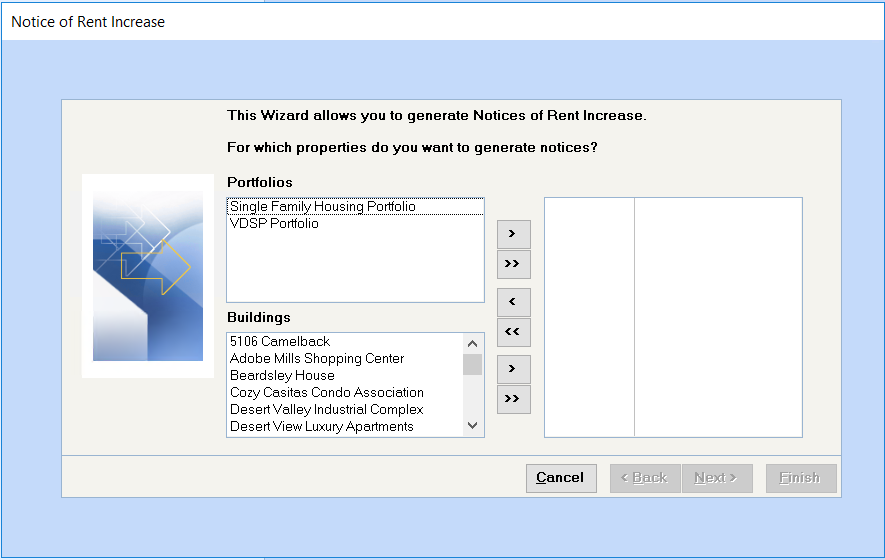
Portfolios or Buildings:
Double click on the portfolios or building names to transfer them to the select box on the right side of the screen. Alternatively, you may select a portfolio and then click on the > button to transfer all the buildings in that portfolio or select a building and click on the > button to transfer it alone.
Click on the >> button to transfer all portfolios or buildings to the selection box.
Click on the < to remove a building or << to remove all buildings from the selection box.
Click Next.
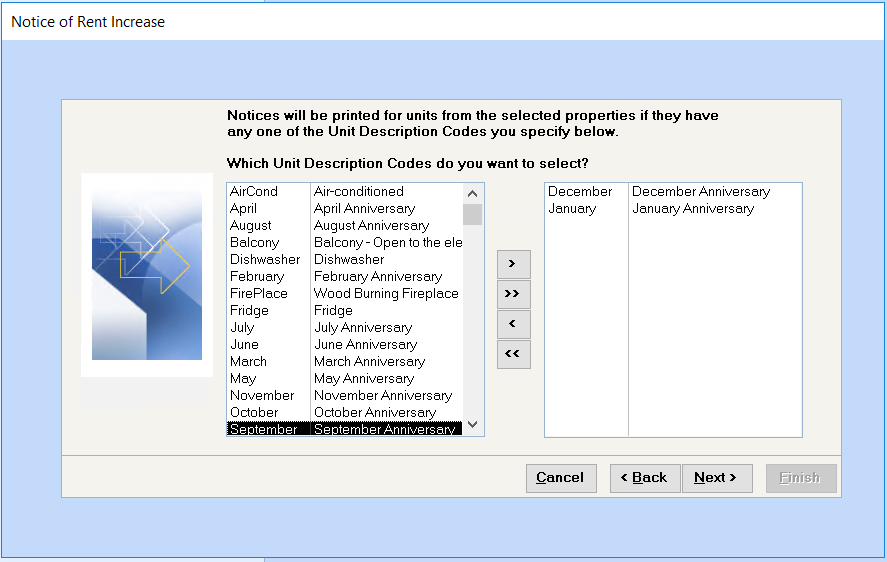
As indicated at the beginning of this help file, a Unit Description code must exist on the Unit file and a Rent Increase must exist on the Tenant File. If your rents are increased on an anniversary date, set these dates up as Unit Description codes, which can then be used by the Global Charge Changes program to pick only those units with a particular anniversary month.
Click Next.
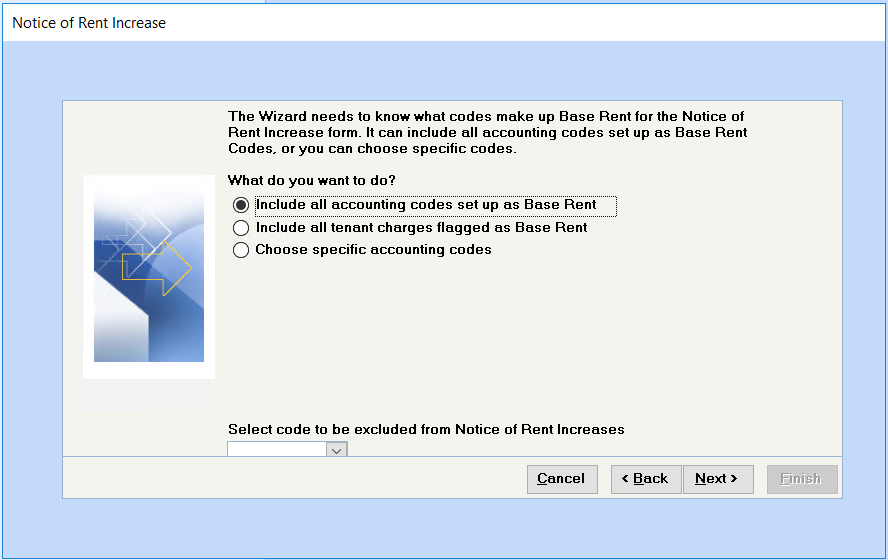
The answer to this question is immaterial, so click on Next to bypass this screen.
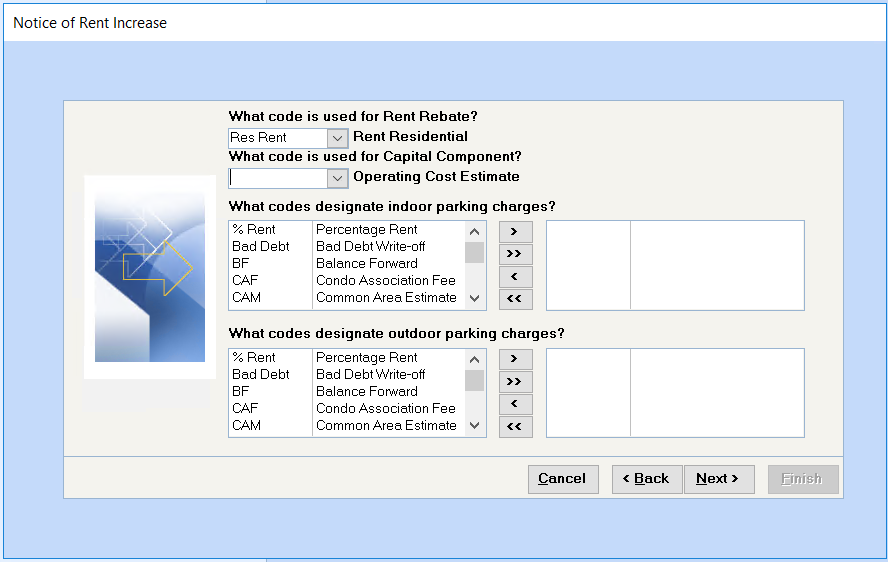
The answers to these questions are immaterial, so click on Next to bypass this screen.
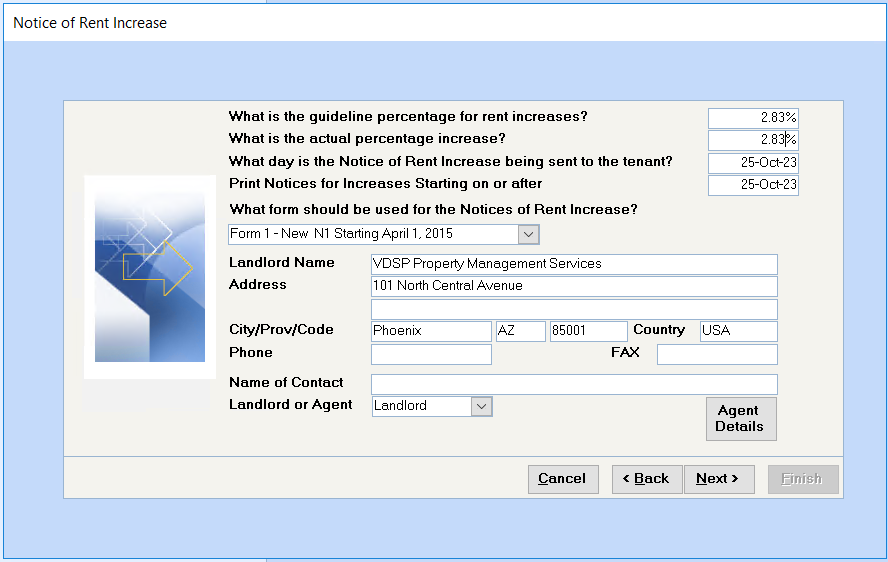
What is the guideline percentage for rent increases?
Enter the percentage increase the Ontario Landlord and Tenant Board has set as a guideline for the current year’s rent increases. Enter 2.6% as 2.6% or .026.
What is the actual percentage increase?
Enter the actual percentage increase using the same format.
What day is the Notice of Increase being sent to the tenant?
The default is today’s date. Change this to the date you want printed on the form.
Note: This is not the effective date of the increase, but rather the date the form is sent to the tenant. The date of the increase will come from the Tenants’ Charges screen.
What form should be used for the Notices of Rent Increase?
Most landlords must use Form 1 – New. However, there are three exceptions:
If the rental unit is exempt from certain sections of the Residential Tenancies Act, use Form N2.
If the rental unit is in a care home, use Form N3
You do not have to give the tenant this notice if you and the tenant have signed an Agreement to Increase the Rent Above the Guideline (Form N10)
Prints a PDF on letter-sized paper and meets the requirements from the Landlord and Tenant Board.
Enter the actual percentage increase using the same format.
prints on letter-sized paper and meets the requirements from the Landlord and Tenant Board.
prints on legal-sized paper and adds a section at the bottom.
prints on letter-sized paper and meets the requirements from the Landlord and Tenant Board
Prints a PDF on letter-sized paper and meets the requirements from the Landlord and Tenant Board.
Use this form if you are increasing the tenant’s rent and the rental unit is partially exempt from the Residential Tenancies Act.
Use this form if you are increasing the tenant’s rent and the rental unit is partially exempt from the Residential Tenancies Act.
Landlord Information:
These fields will default to the name and address shown on the Configuration File, or you may enter any other name or address you wish to appear on the form. Insert the contact name, and Landlord or Agent status for printing on the forms.
Agent Details:
You will be prompted to complete the additional information required on the form:
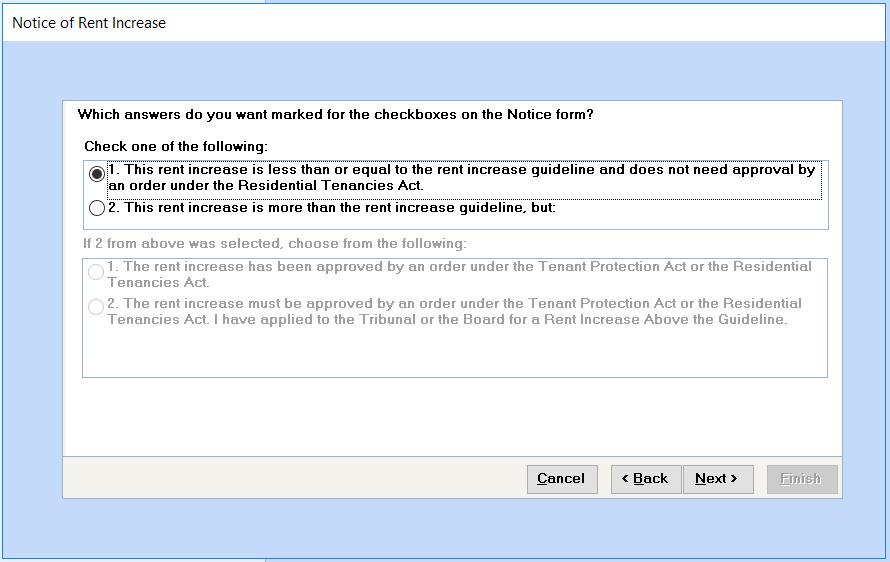
Select the options that you wish, select Preview or Print and click on Next.
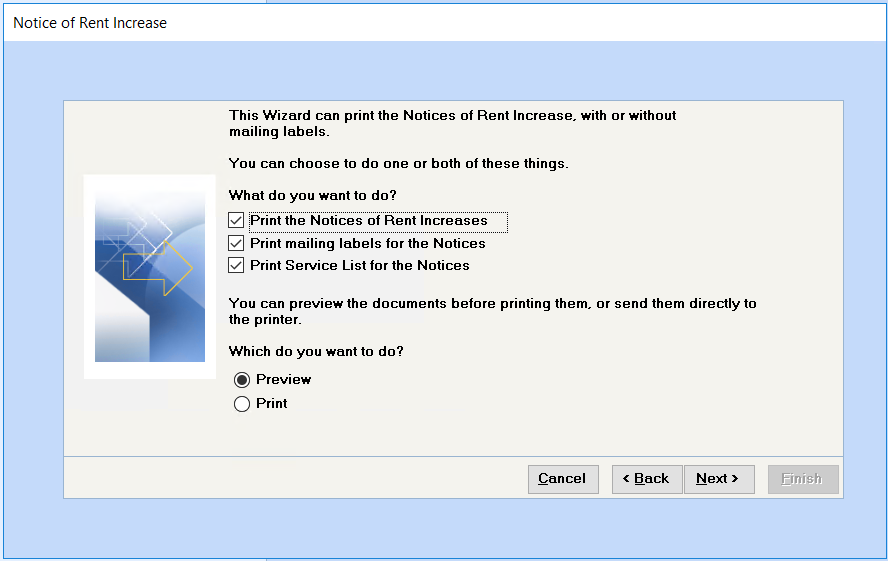
Click on the Finish button to send the notices to either the Preview screen or the printer.

Suggestion:
We would suggest that you send the documents directly to the printer. If you wish to preview and then print, you must click on the printer button on the preview screen. If you close the preview screen, you will exit the program and you will need to set up your selection criteria again in order to print your Notices of Rent Increase.