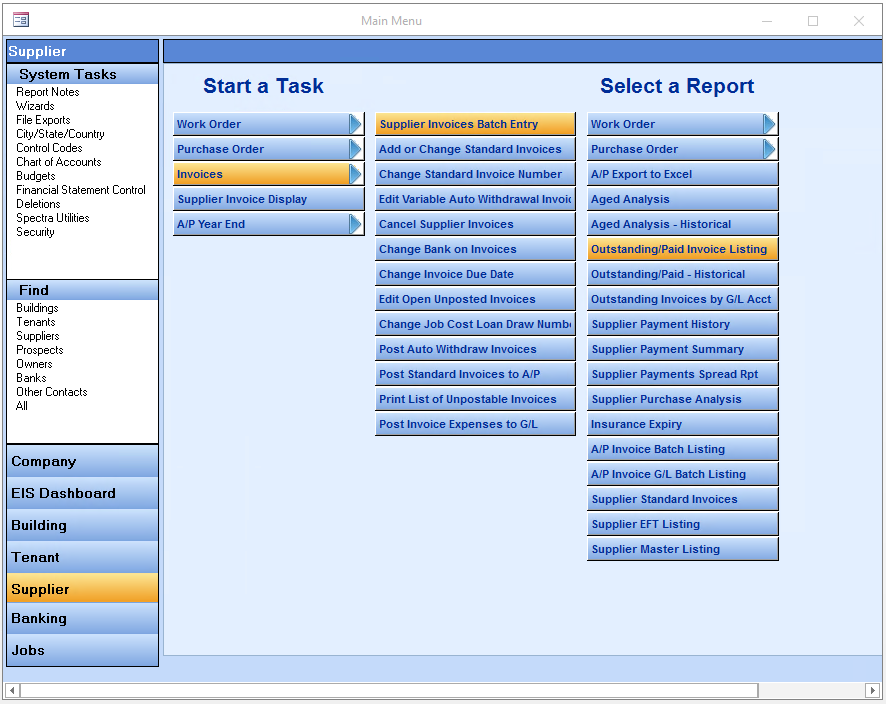Opening Balances
General Ledger Balances
If you are setting the system up as of January 1, 2007, and December 31, 2006 is your year end:
1. Go to Building – Start a Task – Journal Entries – Regular and enter a journal entry for each G/L account with a balance dated December 31, 2006 with all December 31st balances.
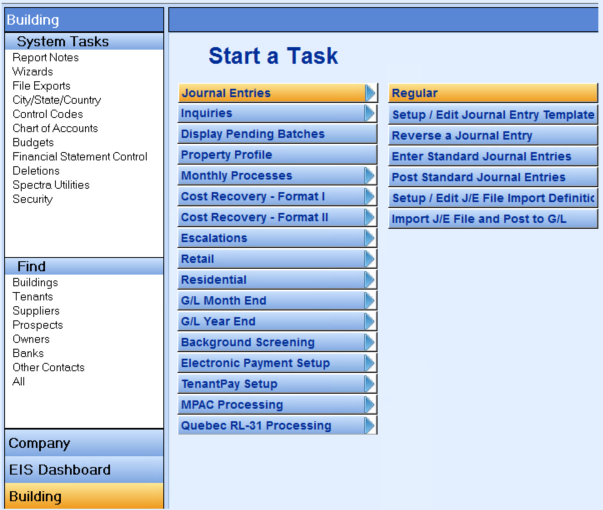
2. Go to Building – Start a Task – G/L Year end – Close Fiscal Year and run the Temporary Year End for 2006 to update the January 1st, 2007 opening balances.
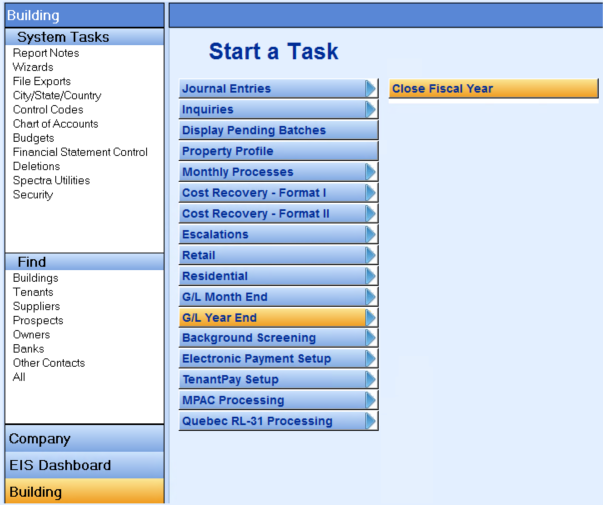
If your year end was December 31st, but you are setting your system up as of April 1st, you may do your journal entry dated March 31, using the month-end balances. The Temporary Year End step would not be required in this case. You also have the option of setting up the opening balance as of December 31st, using the two-step method above, and then entering the Net Change for each month to March 31st.
Tenant Balances
Accrual Accounting:
1. Your list of outstanding Tenant Balances should balance to the G/L. If you entered any of your tenant balances in the Tenant Setup Wizard, do not enter them again.
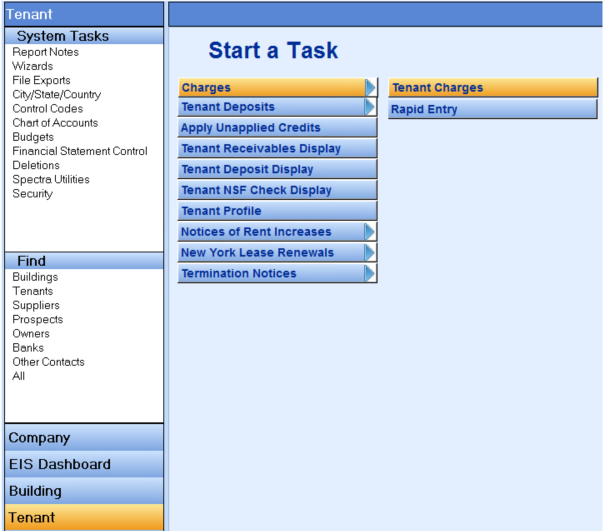
2. Go to Tenant – Charges – Tenant Charges and enter each tenant’s outstanding balance. If your starting date is January 1st the posting and default date must be December 31st. Use the Regular Charge code BF for Balance Forward. This code debits and credits the Accounts Receivable, thus having no net effect on the G/L. When you enter the charge, you can enter a description of what the item is, i.e. rent, parking. If tenants owe you, enter the amounts as positive amounts. Enter credit balances by entering the amount as a negative.
3. When all tenants have been entered, go to Tenants – Reports – Aged Trial Balance and run the Tenant Aged Trial Balance report to ensure that all tenant balances have been entered correctly and match the G/L control account.
Cash Accounting:
1. Your list of outstanding Tenant Balances should include details of all charges, so that you can assign a charge code to all charges, e.g. Residential Rent, Parking, etc.
2. Go to Tenant – Charges – Tenant Charges to enter these outstanding tenant charges. Be sure to use the actual charge code that identifies the specific unpaid charge. If your starting date is January 1st then make sure the posting and default date is December 31st. You can change the transaction date to the actual charge date (for aging purposes).
3. If the tenant has a credit balance, go to Banking – Receipts – Regular to enter these credit balances as cash receipts. The posting to the General Ledger will be reversed in the next step, so do not combine any other receipts in this batch of tenant credit balances.
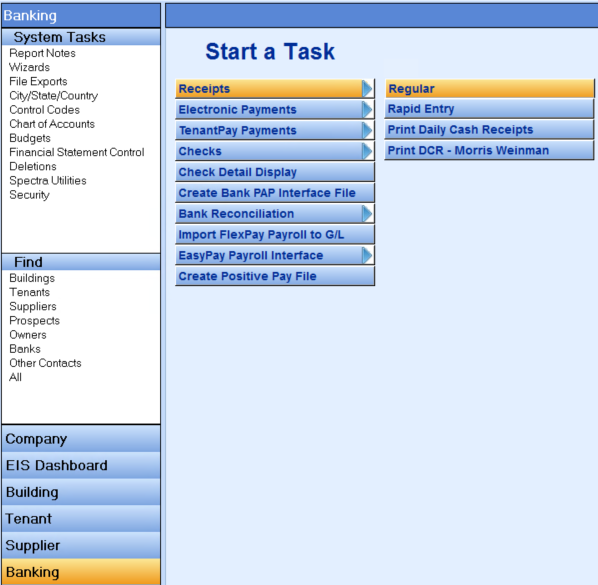
4. As the above step will have affected your bank balance, go to Building – Journal Entries – Reverse a Journal Entry to reverse this batch of receipts. The Reverse a Journal Entry will only affect the General Ledger and will have no effect on the credits that have been posted to the tenant ledgers.
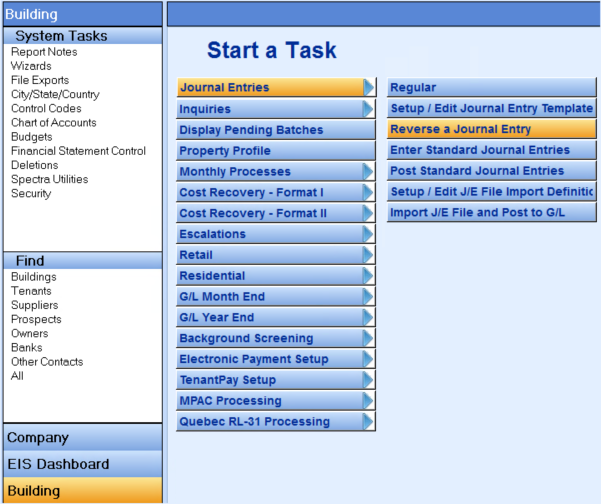
Tenant Security Deposit Balance
1. Go to Banking – Receipts – Regular Enter – Session Type: Security Deposit to enter the security deposits, making sure that you enter the original date of receipt. This is important, so that the interest calculation will be correct. If you have paid out the interest at some time, then enter the date you last paid interest as the date received. This will prevent the system from recalculating interest for the same period. Only the opening balance security deposits should be included in this batch.
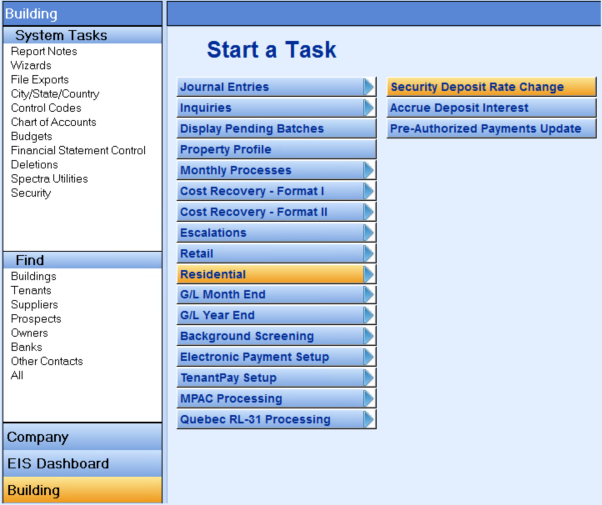
2. If you haven’t already, go to Building – Residential – Security Deposit Rate Change program to enter the dates that the interest rate changed.
3. While on the Residential menu, recalculate interest using the Accrue Deposit Interest program.
4. Entering the security deposits in this manner will affect your bank, security deposit liability, and accrued interest accounts. Since the amount of the security deposits on file was entered in the G/L as an opening balance, these amounts are now in effect "double posted". Unfortunately, there isn’t a way to fool the system, so you will have to reverse these postings by journal entry. You can either use the Reverse a Journal Entry program to reverse the Security Deposit receipts and interest calculation batches or do a manual journal entry using the Building – Journal Entries – Regular program. Be sure to adjust your journal entry so that the final balance of the Security Deposits and the Deposit Interest Payable on the G/L matches the Security Deposit Listing for your tenants.
Supplier Balances
Accrual Accounting:
1. Your list of outstanding Supplier Balances should balance to the G/L control account.
2. Go to Supplier – Invoices – Supplier Invoices Batch Entry and enter invoices for each supplier’s balance coding them to the actual expense accounts.
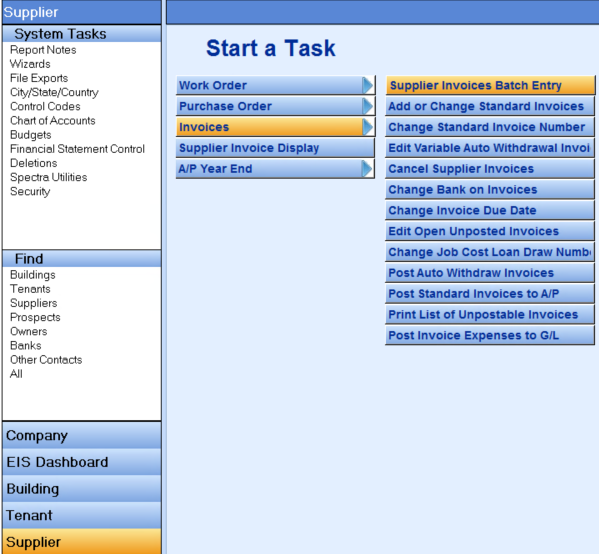
3. Go to Supplier – Invoices – Post Invoice Expenses to G/L to post these invoices to the General Ledger.
4. When all suppliers have been entered, run the Supplier – Select a Report – Outstanding/Paid Invoice Listing to ensure that all supplier balances have been entered correctly.
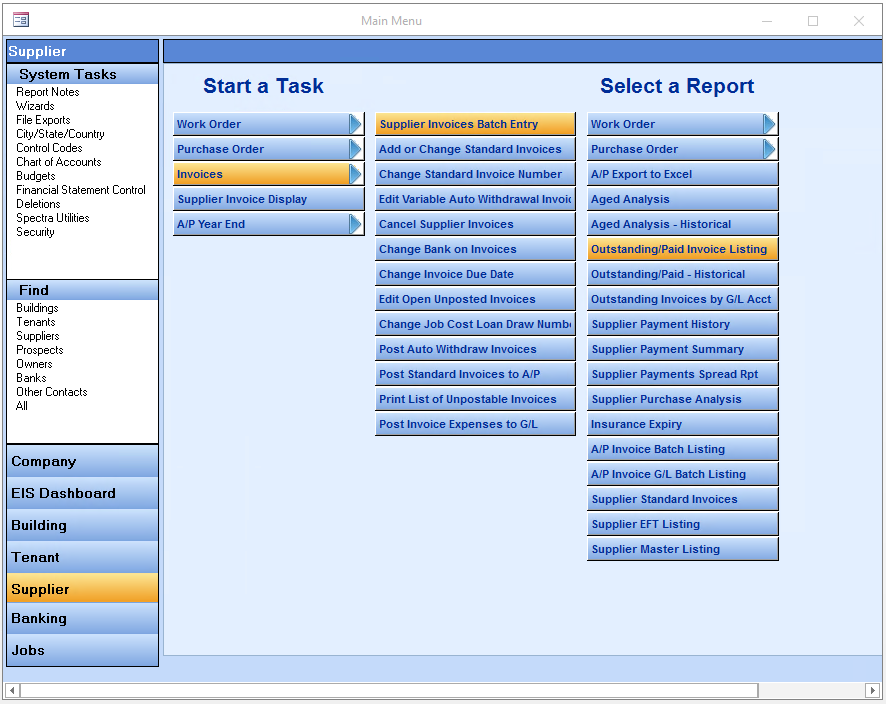
Cash Accounting
1. Your list of outstanding Supplier Balances should include details of all charges so that you can post these to the correct G/L accounts.
2. Go to Supplier – Invoices – Supplier Invoices Batch Entry and enter invoices for each supplier’s balance coding them to the actual expense accounts.
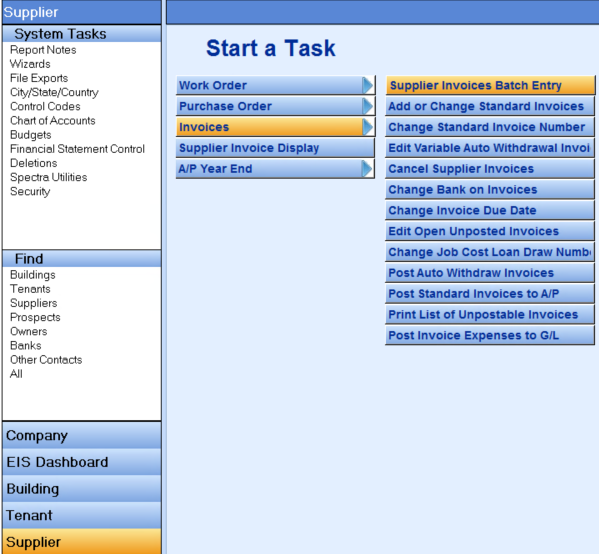
3. When all suppliers have been entered, run the Supplier – Select a Report – Outstanding/Paid Invoice Listing to ensure that all supplier balances have been entered correctly.