Owners
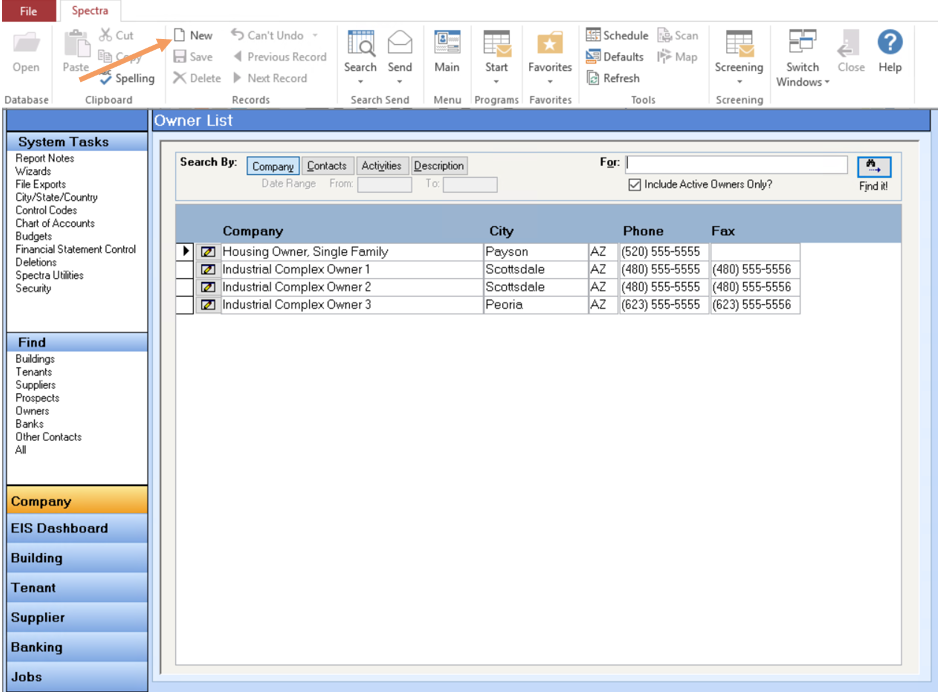
Add a New Owner
Owners must be set up in Find – Owners unless you are using the Single Family Housing Wizard.
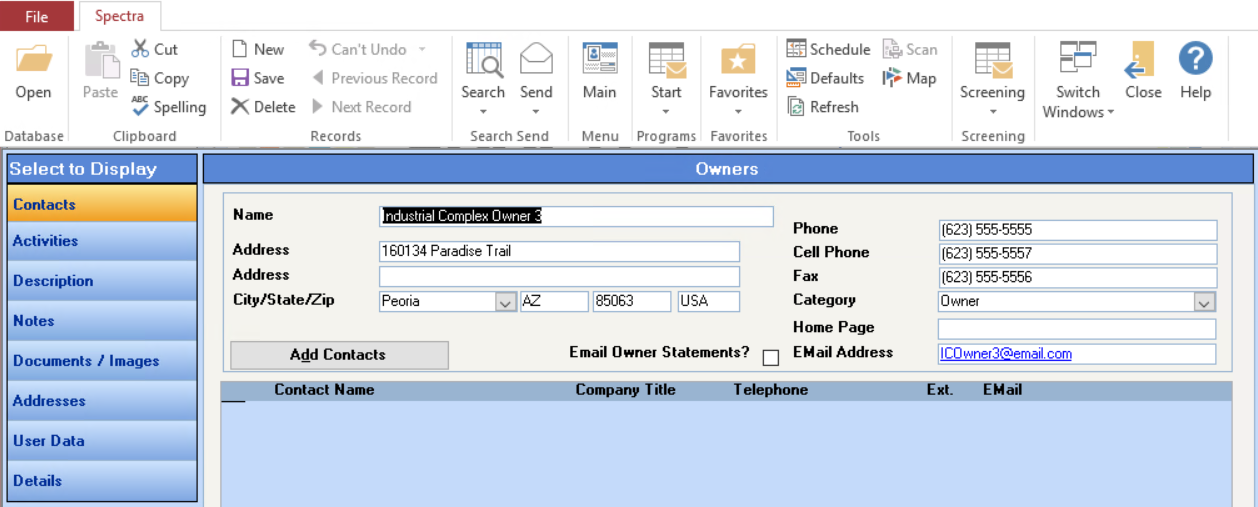
Add Details
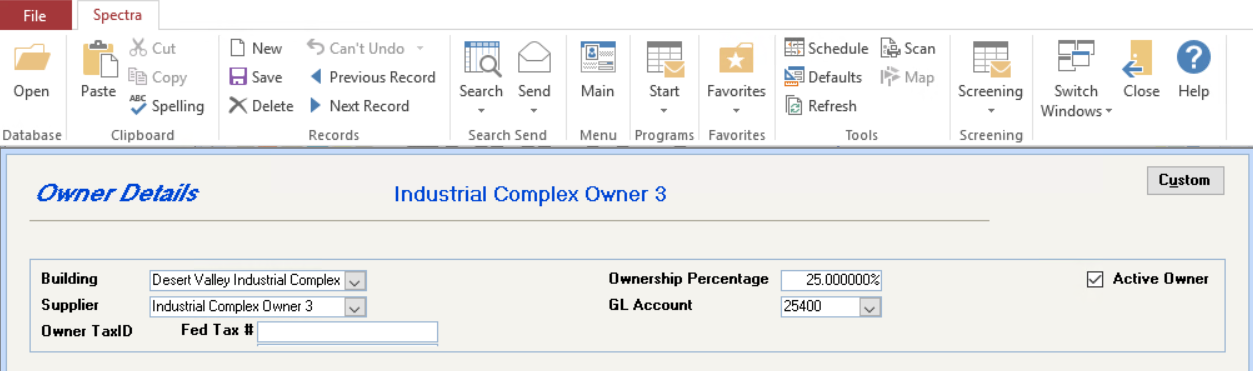
Building - Select the existing building from the drop down box.
Ownership Percentage - Defaults to 0%, so enter 1 or 100% to indicate full ownership or any other percentage to enter partial ownership.
Supplier - Defaults to "No Automatic Payout", which means that the Owner will not automatically be paid the building’s portion of the bank account less any building reserve. If you wish to use the Owner Statements to automate the payout to the owner or will be making any disbursements to the Owner at all, the Owner must be set up on the system as a Supplier. Click on the dropdown box to select this owner’s name from existing supplier names.
Add to Supplier - Check the Supplier dropdown box first to see if the owner’s name already exists as a supplier. If you can’t find the owner’s name, click on this button to have the system set the Owner up as a Supplier.
Important: If the Owner is already setup as a supplier you should select the Owner from the list of Suppliers. If you click the Add Owner to Suppliers button when the Owner already exists as a Supplier, you will then have duplicate suppliers.G/L Account - When you have specified that the system will be paying out this owner’s balance automatically (through the Owner Statements from the Navigation Pane – Building – Select a Report – Owner), the system needs to know to which account to post this payment. We would suggest that you use one of your Liability accounts for this purpose.
Owner Tax Ids - Federal and Provincial/State - Enter the owner’s tax numbers.
Mortgage & Legal Info - You may enter any mortgage and legal information that you have for this owner for this building in these fields. This information will print on the Owner Master Listing found on the Navigation Pane – Building – Select a Report – Master Listings.
Notes -You may enter any notes relating to the Owner/Building which will then be available for onscreen viewing only.
Source Document - Use the Browse button to link to a document saved in a shared location.
General Notes regarding Owners
The reports showing Owner information are found on the Navigation Pane – Building – Select a Report – Master Listings.
The system refers to individuals or companies as "Owners" if they have ownership of a building. Condominium owners are not set up as Owners. If they occupy the condominium and pay Condo Fees or Maintenance Fees, they are set up as Tenants on the system. If the building is set up as a Condominium, the system will show these "tenants" to be "owners" on certain reports.
Owner Statements
Whereas financial statements show General Ledger account descriptions, Owner Statements show receipts by tenant name and disbursements by supplier name for the month selected. It’s printed ready to be folded into a window envelope for easy mailing.
Requirements
1. In the Open Database, add the Owner’s name. On the Details screen, select the building, the percentage ownership, the Owner’s name as a supplier, and the General Ledger account used to record all payments to Owners.
2. The Owner Statements uses the Building’s Receipt Bank for the bank balance. If the same bank account is used for multiple buildings, the system uses the building’s Due to/from account for the bank balances.

Procedure
From the Building – Reports – Owners – Owner Statements, you can select any combination of buildings or owners as well as select options under Include On Report For illustration purposes, we shall show just one building:
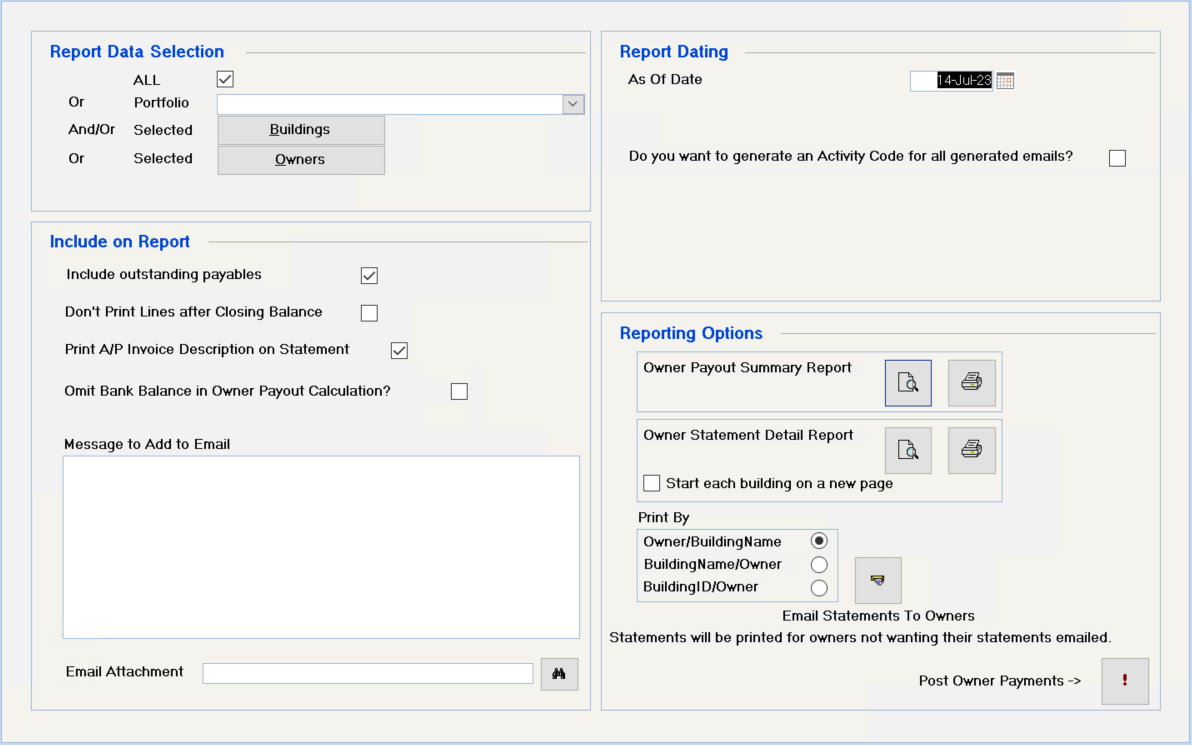
Example of Owner Payout Summary Report:
This report gives you a brief summary of all payouts that the system would process.
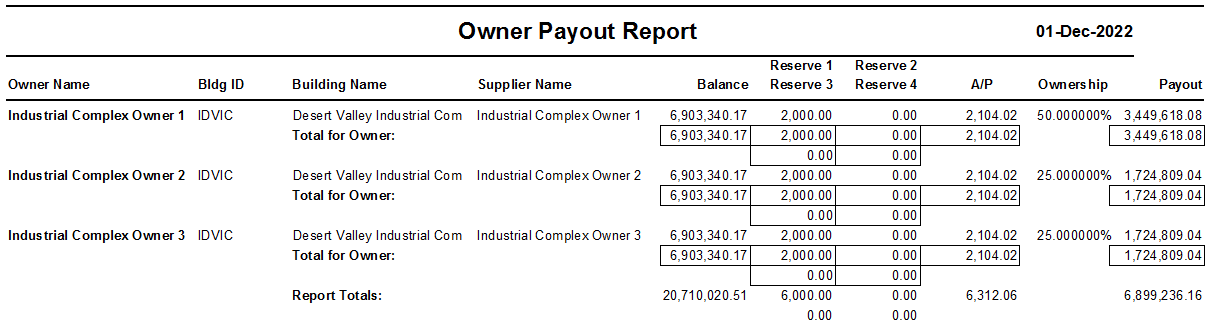
The example shows:
Bank Balance = $6,903,340.17
Reserve* = $2,000.00 per owner.
Outstanding Invoices = $2,104.02
Ownership Share percentage:
Owner 1 - 50%
Owner 2 - 25%
Owner 3 - 25%
Owner Payout
Calculation = Bank balance - Owner Reserves - Outstanding Payables X Ownership percentage
Owner 1 - $3,449,618.08
Owner 2 - $1,724,809.04
Owner 3 - $1,724,809.04
Total Payout = $6,899,236.16
* The Reserve amount is taken from the Building’s Accounting screen – Owner Payout Reserve field and is often used to withhold the amount of the building’s security deposits from being paid out to the owner.
Here’s an example of the Statement.
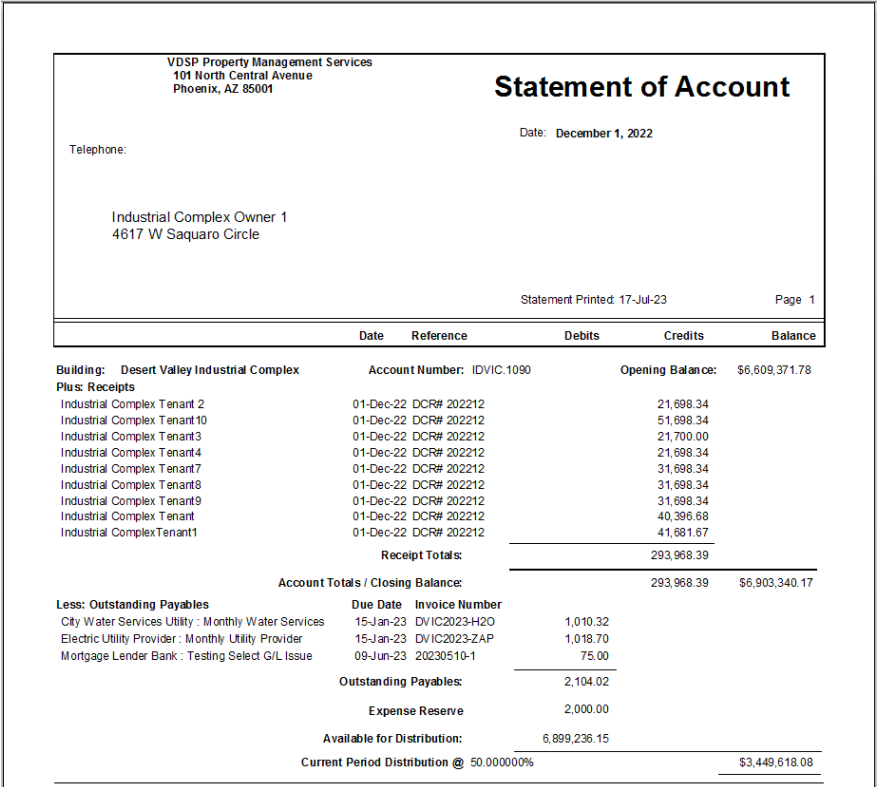
Post Owner Payments !
When you click on the Post Owner Payments button, you are still in control. The system defaults to paying out the automated amount, but you can change the actual payment amount, if required.

Click on Preview button to see Owner Payout Posting Report.
Click on the Post Owner Payments to set up this payout amount as an outstanding invoice.
Finally,
1. Go to the Banking – Checks – Select Invoices to Pay and select the Owners to be paid.
2. From the Banking – Checks – Check Printing – issue the checks.
3. If you use Accrual Accounting, go to Suppliers – Invoices – Post Invoice Expenses to G/L to post the payouts to the General Ledger account number specified on the Owner’s Detail screen.