Pre-Authorized Payments Update
If you use Electronic Funds Transfer, you may use this menu item to update the Tenants’ Pre-Authorized Payment Tab to match any rent increases.
When this function is run the system will create a new record on the tenant’s pre-payment tab and mark the old record as history.
e.g. If rents are to increase September 1st, run the Pre-Authorized Payments Update after you have run the August 1st Apply Pre-Authorized Payments.
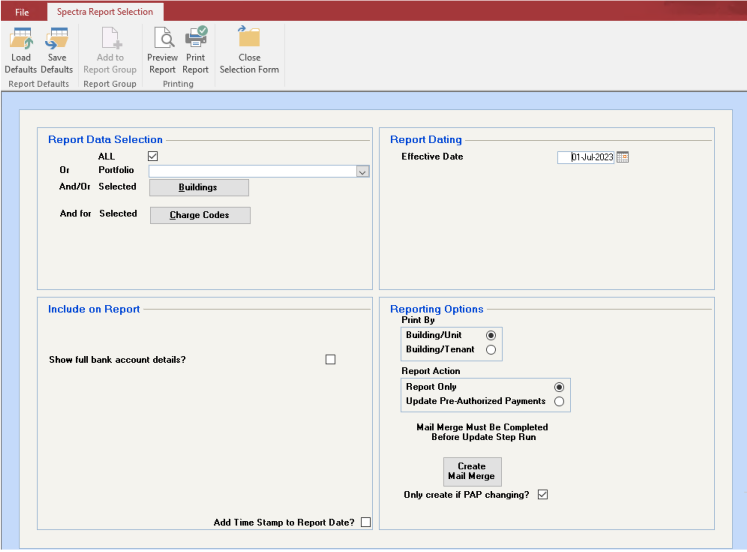
Effective Date
If rents are to increase September 1st, run the Pre-Authorized Payments Update after you have run the August 1st Apply Pre-Authorized Payments. Nothing will process if you have not run the month before the Effective Date.
As you can set up multiple pre-authorized payments and apply these to specific charge codes, you now control which pre-authorized payments are included when running the update. In this example, Paula Anderson has two pre-authorized payments set up, but only the one pertaining to her rent will be increased.

Important Note
On the Tenant Pre-payments screen, if you select the option to "Apply this payment to specific charge codes" but don’t select any charges codes, you are able to apply payments manually. However, if you have this setup and the rents increase, the Pre-Authorized Payments Update program would modify the pre-authorized payment to zero.

If you have this situation, the Pre-Authorized Payment will remain the same if the tenant has the option to "Apply this payment to specific charge codes" but no charge codes are selected. The report will show the following with the important note that "no update performed." In this example, the PAD amount would remain as $1875.00. You will need to update the Pre-Authorized Payments amount manually.

Create Mail Merge
You have the option to create a mail merge to merge the pre-authorized information into a Word document, but this option must be selected before the Update step is run.
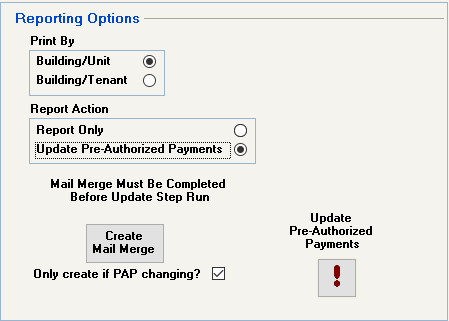
The following fields will be exported:
Tenant Name
Name On Account
Address Line 1, 2 and 3
Building ID
Unit ID
Building Name
Charge Codes
Old Amount
New Amount
Effective Date
Report Action: Update Pre-Authorized Payments:
Click on the Update Pre-Authorized Payments to create a new record on the tenant’s pre-payment tab and mark the old record as history.