Prospects
Setting up applicants as prospects will allow you to enter a lot of background information on each applicant plus record the details of any properties they are shown, and then once the lease has been signed, they can be transferred to Tenants.
Note: Prospect codes may be set up under Control Codes, Master Codes.
Add Prospects
In the Navigation Pane go to the Find section > click New at the top left hand corner of your screen to add a new Prospect. You may also search for and drill down on an existing Prospect to view or edit.
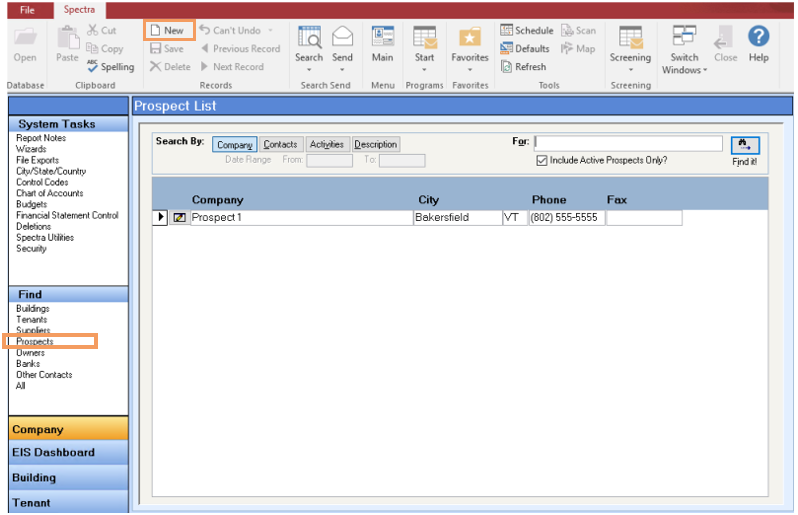
Input the name and address of each prospect and select the Category of Prospect.
You may enter International Telephone Numbers, if required. If the option to "Unmask These Telephone Numbers?" does not appear, go to the Database Menu- Spectra Utilities – Configuration File. At the top of the Configuration File screen, select the option to "Allow Unmasking Telephone Numbers?" Having selected this option to allow unmasking of telephone numbers, all company names, including Buildings, Tenants, Suppliers, Owners, Prospects, and any other names, including contacts, will have the option to display international telephone numbers.
Information
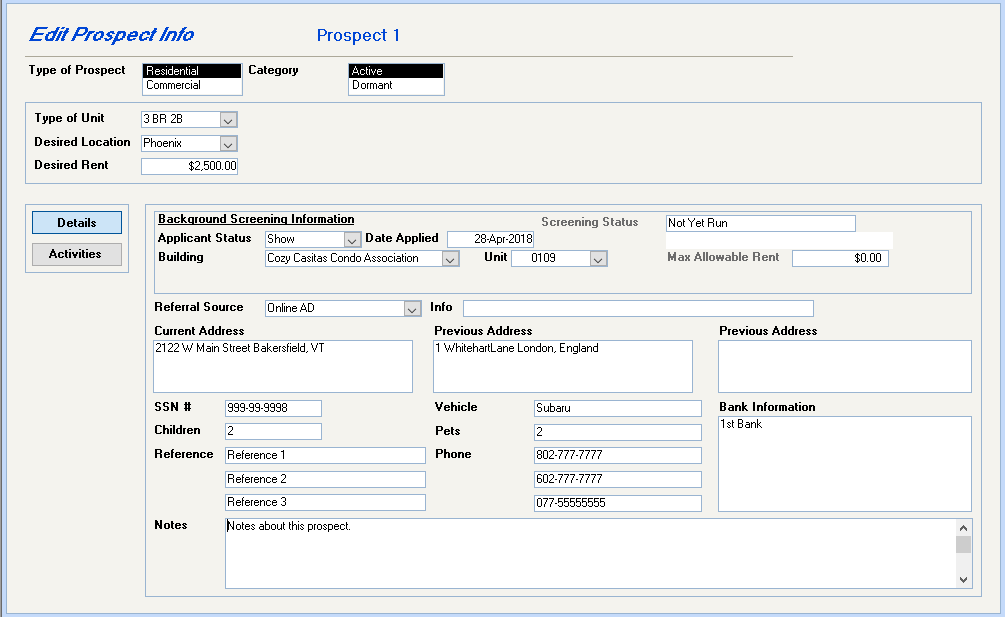
On the Information Tab click on the Add button and then complete the fields on this screen to indicate the type of unit this prospect is interested in.
Note: To add a new referral source, just key in a new source and the system will prompt you to add this to your list of available sources.
Add Activities
As units are shown to the prospect, open up the specific Information screen, click on Activity, and then click on the Add Activity button to complete an activity so that there is a record of all activity for each prospect.
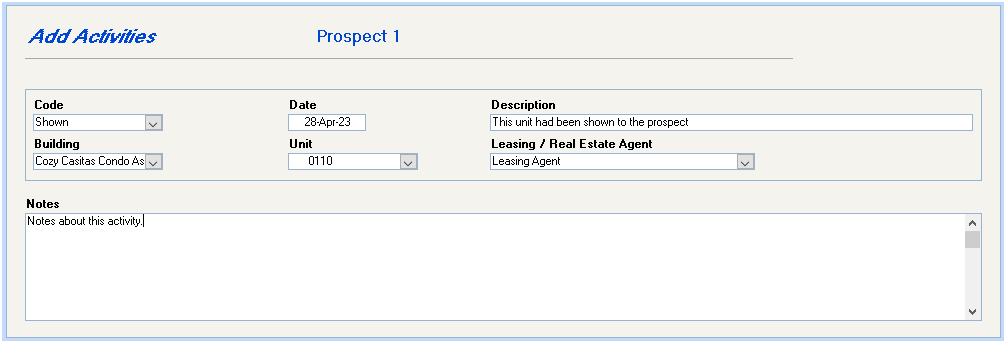
Reports
For a variety of Prospect-related reports, go to the Navigation Pane – Building – Select a Report – Prospects, and view the Prospect Summary, Property Vacancy Report, Prospect Directory, or Prospect Detail Listing