Recovery Calculations
The most detailed aspect of commercial property management is the recovery of operating costs or escalations. For purposes of our program, the terms Recoveries and Escalations will refer to the same procedure of recovering operating costs or taxes from tenants, whether these are net or gross/base year calculations.
CONTROL CODES – ACCOUNTING CODES
If you budget bill your tenants, i.e. charge a monthly amount and then reconcile later, you require two sets of Accounting Codes: Recovery/Escalation codes to calculate the recoveries and Regular Charge codes to budget bill your tenants on a monthly basis.
When the recovery reconciliation is done, usually at year end, the system will charge or credit the difference between the tenants’ actual share of the cost recoveries using the Recovery/Escalation code and the amounts that have been budget billed using the Regular Charge codes.
Recovery/Escalation Codes
Go to System Tasks – Control Codes – Accounting Codes and set up Recovery/Escalation codes for all recoveries from your tenants. The code should Credit a revenue account.
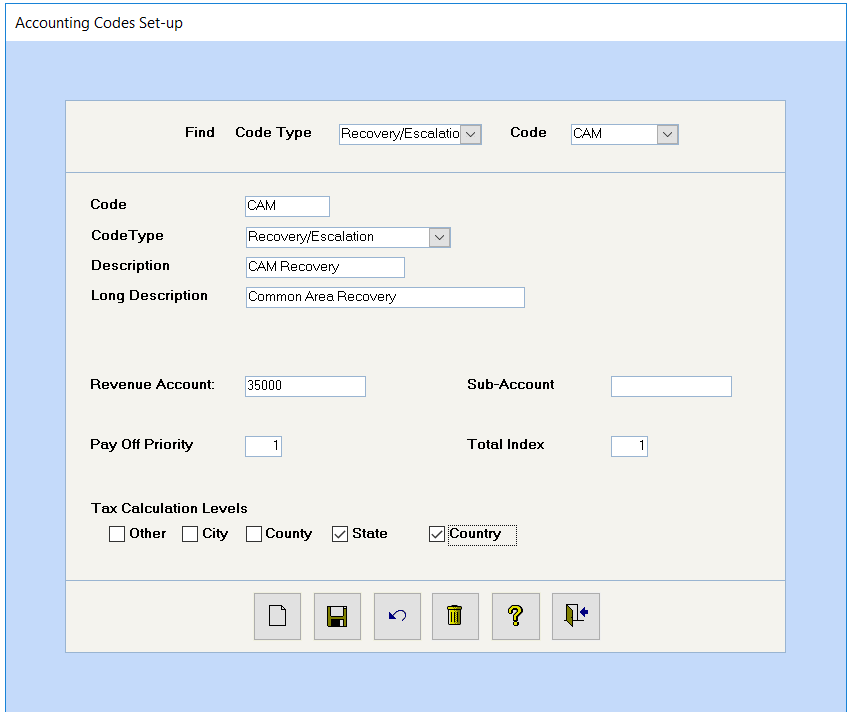
If you charge some tenants for a recovery, e.g. CAM, on an annual basis and other tenants for this same recovery on a monthly basis, we recommend that you have two unique codes – one set for annual and the other set for monthly calculations. This will enable you to select only the monthly codes for the Cost Recovery calculation on a monthly basis.
Likewise, if you have different year ends for the same recovery, set up unique codes to differentiate these recoveries. E.g. CAM01 for January YE recoveries, CAM02 for February YE recoveries, etc. This will enable you to select the specific code for the recovery calculation, e.g. CAM02 for February’s year end calculation.
Regular Charges Codes
Go to System Tasks – Control Codes – Accounting Codes and set up Regular Charge codes for all recoveries that you budget bill to your tenants on a monthly basis. The code should Credit a revenue account.
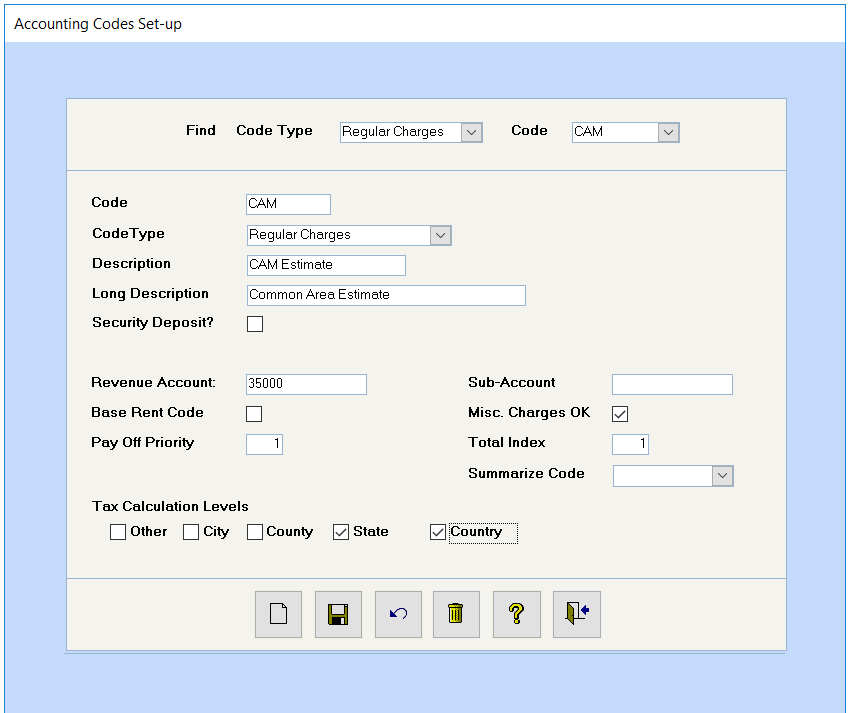
We recommend that the same code ID be used for the Recovery Escalation code and the Recovery Budget (Regular Charge) code, for example, CAM for CAM Actuals set up as the Recovery/Escalation and CAM for the Recovery Budget code and that a separate General Ledger revenue account be credited.
BUILDING FILE – RECOVERY
At the building level, you must set up all the recovery codes that will be used for this building. Go to Find – Buildings – select your building and click on the Recovery bar. Click on the Add Recovery button to add a new record or click on the drill down button to the left of the code to open an existing one.
Recovery Code
Select from the dropdown list of Recovery/Escalation Codes set up in the first step.
Description
The description defaults to the description set up on the Recovery/Escalation code. You may enter a different description of the escalation, if desired.
Recovery Type:
There are 2 options: Recovery Calculation or Mill Rate Calculation.
The most common is the Recovery Calculation type. The Mill Rate Calculation is only used for certain property tax recoveries. However, if each tenant is simply paying its proportionate share (based on gross leaseable area) of a building’s property tax bill, you should still specify Recovery Calculation for this property tax recovery. Use Mill Rate Calculation only for Property Tax calculations where each individual unit has its own assessment value to which the Mill Rate should be applied. See Mill Rate Based Tax Recoveries at the end of this manual.)
Last Recovery Period Processed
Enter the last recovery period processed as last month of the previous recovery year.
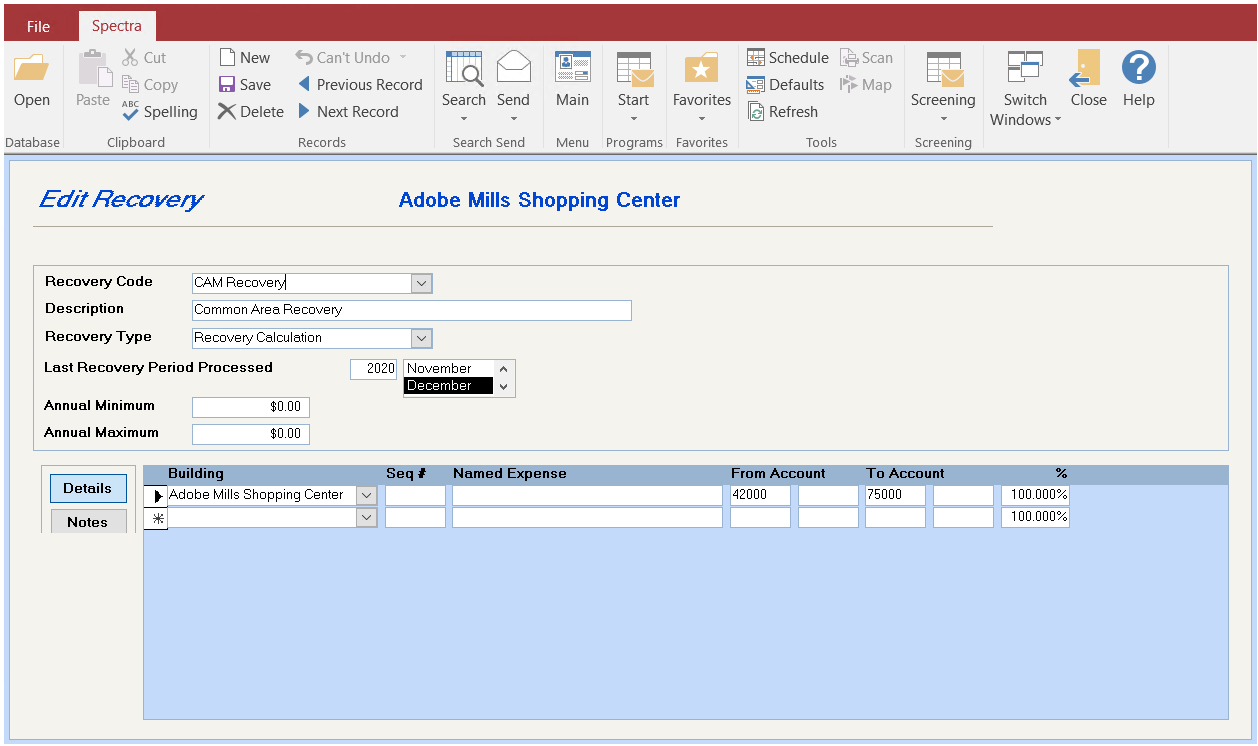
Annual Minimum & Maximum
Enter the minimum or maximum expenses set for this building. If you leave a zero in both fields, the system will calculate the recovery based on the actual General Ledger balances.
Building / Seq # / Named Expenses / From/To Account / %
When you start to set up the recoveries for your tenants, you will see the building and account ranges again. Whatever is set up here at the building level becomes the default for the tenants in this building. If the majority of your tenants calculate their CAM based on expenses in certain General Ledger accounts, specify them here at the building level. Then, at the tenant level, leave the building and account range blank for those tenants using the default method of calculation. At the tenant level, only enter the building account ranges for the exceptions. We will discuss this in greater detail in the Tenant Recovery section.
Helpful Hint
If you have multiple groups of tenants that calculate their recoveries from expenses in different General Ledger accounts, set up as many Recovery Codes as required to record these “defaults” at the building level. E.g. CAM1, CAM2, CAM3, etc. Then, at the tenant levels, you won’t have to re-enter the building account ranges, because a default exists at the building level.
You may indicate expenses from more than one building at various percentages. You should be careful using this option, as from an accounting perspective, this will result in expenses being recorded in one building and the recovery in another.
The 100% shown in the illustration indicates that the recoveries are calculated on 100% of the expenses in these account ranges. If you normally add in 10% but don’t want this clearly shown, you would indicate 110%. To calculate a 10% administration fee that shows clear to the tenants, enter 10% in the Admin Fee % field on each Tenant’s Recovery.
Seq # and Named Expenses
The Seq # and Named Expense fields are optional and can be used to group account ranges into one line using the Named Expense as the description for that line. The Recovery Report has the option to print the Named Expenses and/or the General Ledger expense account descriptions. More importantly, the Tenant Invoices have the option to print the Named Expenses on the invoices.
The Sequence # defines the order in which the Named Expenses will appear. It is not necessary to have sequential General Ledger accounts for this feature. If you want two different sets of General Ledger accounts to appear grouped together in one named expense, just give both account ranges the same sequence # and named expense. They will then be consolidated together. See Seq # 200 in the illustration above.
BUILDING - BASE YEAR (IF APPLICABLE)
If your leases refer to base years, these must be set up on the Building – Base Year screen. Go to Find – Buildings – select your building and click on the Base Year bar. Click on the Add Base Year button to add a new record or click on the drill down button to the left of the code to open an existing one.
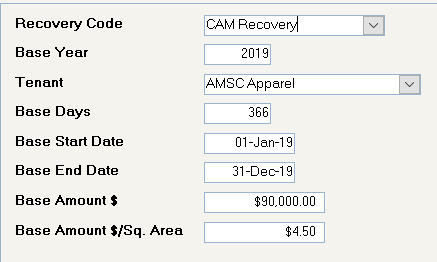
Recovery Code
Select a code from the list of Recovery/Escalation codes displayed in the dropdown list.
Base Year
Enter the base year as per the lease.
Tenant
Normally this field will be blank. Use this field for tenants with a different base year, e.g. July to June instead of January to December, or tenants with a different base year amount. The system will use the base year for the tenant, if it exists.
Helpful Hint
If a tenant moves in partway through the year, set up the full base year amount on the Base Year screen and then prorate the number of days on the tenant’s recovery screen.
Base Days
Enter the number of days in that base year – 365 or 366.
Base Start Date and End Date.
The base year can be from any point, it doesn’t have to be January to December, it can be February to January.
Base Amount $ or $/Sq. Area
The amount is the base amount at the building level - the common area costs in 2004 for the building. If you have any tenants who calculate on a $/sq.ft. basis, do the calculation and enter a $/sq.ft. rate here.
TENANT FILE – CHARGES
If you budget bill your tenants an estimated amount each month and then adjust to actual later, you must add these monthly charges to the Tenant Charges.
Go to Find – Tenants – search for and drill down on a tenant - click on the Charges bar. Click on the Add Charges button to add a new record or click on the drill down button to the left of the code to open an existing one. Consult the help file for Tenant Charges for assistance in setting up these charges.

Reminder
As this is a budget billing for a recovery, you must select the recovery flag.
Amounts for this Charge Code will only accumulate on the Tenant Recovery Record if:
1. The Recovery Flag is checked on the Tenant’s Charge, and
2. The Recovery Record has this charge code in the “Budget Code” field as shown below.
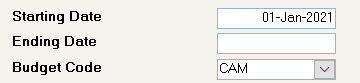
TENANT FILE – RECOVERY
Go to Find – Tenants – search for and drill down on a tenant - click on the Recovery bar. Click on the Add Recovery button to add a new record or click on the drill down button to the left of the code to open an existing one.
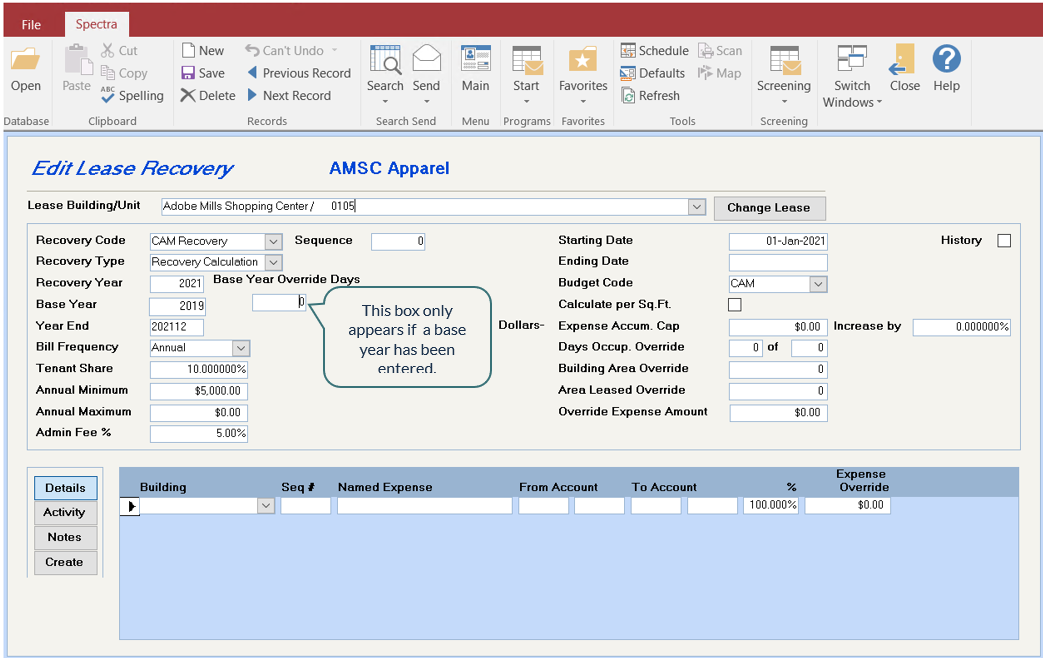
• Lease Building/Unit
Select the building/unit because each tenant may be responsible for a number of units.
• Recovery Code
Select from the list of Recovery/Escalation codes displayed in the combo box.
Helpful Hint
If you make monthly and annual calculations of Common Area Maintenance, we recommend that you have unique codes - one set for annual and one set for monthly calculations. Plus, if you do annual recovery calculations throughout the year, we also recommend unique recovery codes for each of those annual recovery calculations, e.g. CAM01, CAM02, CAM03, etc., for January, February, March annual calculations.
• Sequence
If you select Cost Recovery - Format I to process your recoveries, the system will produce one summarized invoice per tenant outlining each recovery with subtotals per recovery code with a total for all recoveries. You can control the order in which your recoveries print on the invoice by assigning a sequence number, e.g. 2, 4, 6, 8, so that code with sequence 2 will print before code with 4, etc.
• Recovery Type
There are 2 options: Recovery Calculation or Mill Rate Calculation. The most common one is Recovery Calculation. The Mill Rate Calculation is used for property tax recoveries based on the unit assessment. Select Recovery Calculation for property tax recoveries based on an entire building’s property tax bill.
• Recovery Year
Enter the year only of the year end for this calculation. E.g. if the calculation runs from July 2005 to June 2006, enter 2006.
• Base Year (if applicable)
Enter the Base Year for this Recovery Code that has been set up on the Building – Base Year. If this tenant’s lease is a triple net lease, leave the Base Year blank.
• Base Year Override Days (if applicable)
This field appears if a year is entered in the Base Year field and is only used with annual recoveries and if you wish to pro-rate the base year amount. Enter the number of days to use for the Base Year.
If a lease is renewed during the year and the base year changes, you must create a new tenant recovery record to incorporate the new base year:
Put the Ending Date in the upper right-hand corner of the recovery record, because we don’t want this recovery set up for the next year when the year-end Cost Recoveries are run. Insert the number of days that the old base year is to be pro-rated for the old lease. This field will only appear if there is an entry in the Base Year Field.
Leave the Ending Date of the new recovery record blank because we want this recovery set up for the new year when the year-end Cost Recoveries are run. Insert the number of days that the new base year is to be pro-rated for the new lease for this year only. The system will only apply this Base Year Override Days field to the first year of this calculation. When you run the recovery at the end of the year, next year’s record will be set up with this field blank.
• Year End
Enter the year end for this calculation in this form YYYYMM, e.g. 200611 for November 2006.
• Bill Frequency
Your options are annual, semi-annual, quarterly or monthly. This question relates to how often you reconcile the recoveries to your tenants. If you bill your tenants on a monthly basis, and reconcile once a year, choose Annual here.
• Tenant Share
If the lease specifies that the tenant is responsible for a definite percentage, such as 7.35%, then enter that percentage here. If this percentage is left at zero, the system will calculate the tenants’ proportionate share based on:

* Go to Find – Buildings – drill down on building – Accounting – Building to add or change the Gross Leaseable Area of the Building.
• Annual Minimum or Maximum
If the lease states that the tenant pays an annual minimum or maximum amount, enter these amounts here. If you bill monthly or quarterly, the system will divide these annual amounts by 12 or 4 to calculate the monthly or quarterly minimum or maximum billings. Will be carried over to next year.
• Admin Fee %
Administration Fees are set at each individual tenant’s level. They are charged over and above the regular expenses. These administration fees will show on the tenant’s invoice. To include a 10% administration fee in the expenses and not show it separately on the tenant’s invoice, modify the expense account range to show 110% instead of 100%.
• Starting Date
The Starting Date will default to today’s date. Manually change the starting date for this year’s calculation. The system uses this field to determine what expenses should be included in the recovery. If a tenant moves in part way through the year, is he responsible for his proportionate share (based on number of days occupancy) of the full year’s expenses? If so, change the starting date to be the first day of the recovery year. Then, if you do journal entries or expense prior to his move in date he will still be responsible for paying a proportionate share of the building’s full year’s expenses.
• Ending Date
Leave the Ending Date blank. If you enter an Ending Date, the system will stop calculating the expenses at that date and will not set up the following year’s recovery record. This field can also be used to accumulate expenses for a partial year. If the tenant moves out part way through the year the system will calculate his proportionate share after his move out date.
• Budget Code
Leave the Ending Date blank. If you enter an Ending Date, the system will stop calculating the expenses at that date and will not set up the following year’s recovery record. This field can also be used to accumulate expenses for a partial year. If the tenant moves out part way through the year the system will calculate his proportionate share after his move out date.
• Calculate per Sq.Ft.
You have the option of all of your calculations being based on a per square foot basis. That means that it will show all reports on a $/sq.foot basis. If this is clicked, you’ll notice here that this becomes $/unit/area, if it’s not clicked, it becomes just Dollars.
Select this option with caution because the system calculates the cost/sq.ft. to two decimal places before multiplying this cost by the tenant’s area, which may not be what you want.
• Expense Accum. Cap
If the lease specifies an expense cap, enter the annual CAP amount in this field. If the lease specifies that the expense cap can only increase 5% per year and if you have not installed the 2010 General Release, you should set up subsequent records for each year of the lease so you can manually calculate what that cap will be for each of those years. Will be carried over to next year.
Setting up recovery records for future years will prevent the system from creating Next Year Budgeted Billing for Recoveries for this tenant. If you want to increase the tenant’s monthly budget billing, you will have to change the tenant’s monthly charge manually.
If you have installed the 2010 General Release, you may now enter the specified annual increase and the system will calculate the Exense Accum. Cap automatically for future years. A benefit of this feature is that the system will create Next Year Budget Billings for Recoveries for these tenants, so that no manual changes to the tenant’s monthly charge are required.
• Days Occupancy Override
The system will prorate expenses automatically on the basis of the number of days occupancy. There may be times when you want to override the system’s calculation of the number of days. Will not be carried over to next year’s recovery record.
If, for instance the tenant moved in May 14th, but you want to give him a break on the lease and his recoveries aren’t going to start calculating until July 1st, then just calculate the number of days between July 1st and the year end and enter that number here, i.e. 184 of 365. That will override the numbers of days calculation for the current year’s recovery calculation for this year only, and this field will revert to the full year for next year’s calculation.
If you acquire a building partway through the year so that the calculation is not based on 365 (or 366) days or if you do quarterly billings and acquire a tenant mid-quarter, we have added a “denominator” field. This allows you to manually enter the number of days until the end of the recovery cycle. i.e. If a building was acquired on October 1st, you would enter 92 in both fields, so that all tenants would be calculated on their share of expenses for 92 days. This field will reset to zero when the Year End recovery calculation is done.

If you enter a denominator, the system will force you to enter a numerator as well to ensure that the system calculates in the way that you intend. If the building you acquire has preexisting leases, e.g. with Lease Start dates prior to October 1st, the number of days occupancy will exceed the denominator, so force the system to calculate the tenant’s share for 92 days by entering 92 in both fields.
• Building Area Override
The system automatically uses the building’s gross leaseable area from the Find – Building – Accounting – Building screen. If required, enter another figure to be used for the calculation. Carried over to next year.
• Area Leased Override
If, for example, the area of a lease is 1000 sq. ft., and for whatever reason, you’re doing a recovery based on 1010 sq. ft., indicate 1010 here. Will be carried over to next year’s recovery record.
• Override Expense Amount
If you don’t want the system to use the expenses recorded in the General Ledger accounts specified, you may override these expenses manually at the tenant level. Will not be carried over to next year’s record.
• The Named Expenses will not print on the tenant invoice.
• Enter the amount based on the Bill Frequency. i.e. If the Bill Frequency is Quarterly, enter the Override Expense Amount for the quarter, not for the full year.
• This field will reset to zero only when the final recovery is done for the year. This means that if you are using monthly or quarterly billing cycles, subsequent monthly or quarterly cycles will reflect the same Override Expense Amount.
• The system will ignore the Start and End Dates on the recovery record, as use of the Override Expense Amount overrides the dates of any expenses recorded in the General Ledger. This is an important factor so be cautious in using the Override Expense feature.
• History
Leave this blank if this is a current year’s record
Flag this, if you want to set up past year histories for record purposes only. The system will not do any calculations on records that are flagged as History.
• Building – Seq #, Named Expense, From/To Account and %
If the majority of your tenants calculate their recovery in the same way, you should enter the building / account ranges at the building level. Then, at the tenant level, do not enter anything in the building/seq #/ named Expense/account ranges/% for those tenants using the majority method of calculation. You will only need to enter the exceptions. Note: Anything entered here will override the information on the Building Recovery. If a tenant’s recovery is different from the majority of the tenants, then set your information up with percentages and account ranges individually at the tenant level and this will override the building file. (See “Create button” at the end of this section.)
Example of Tenant using the same Building / Account ranges from the Building Recovery screen:

Example of Tenant using different Building / Account ranges:

The use of the Seq # and Named Expense fields is optional.
You may indicate expenses from more than one building at various percentages. You should be careful using this option, as from an accounting perspective, this will result in expenses being recorded in one building and the recovery in another.
This same Expense Override feature exists at the individual Named Expense level. These fields will also reset to zero when the final recovery is done for the year.
• The Named Expenses will print on the tenant invoice.
• This field will reset to zero only when the final recovery is done for the year. This means that if you are using monthly or quarterly billing cycles, subsequent monthly or quarterly cycles will reflect the same Override Expense Amount.
• The system will ignore the Start and End Dates on the recovery record, as use of the Override Expense Amount overrides the dates of any expenses recorded in the General Ledger.
• Details/Activity/Notes
Details
The system defaults to the Details Screen.
Activity
If you’re setting up your system part way through the year, using monthly, quarterly, or semi-annual calculations, the first 3 fields will be filled in depending on the following: when the tenant moves in, what quarter/month, etc. is being processed or has been processed, etc.
The last two fields would be filled in based on what the tenant has been charged to date.
In our example above, the tenant is moving in during the first quarter and has a quarterly billing. In this case, the first three fields would be left blank as it is the first quarter of the year and there are no year to dates at this point.
If they were moving in the second quarter, the first three fields would be filled in with the actuals that were calculated for the first quarter. From that point on, the system will automatically fill the fields each time the recovery is run.
YTD Accum
The total amount of expenses calculated for this tenant’s recovery to the end of the last period processed
Current Accum
The total amount of expenses that would be calculated for this tenant’s recovery if run before the actual billing period, i.e. running for March when December is the last period of an annual billing period. Normally this field will be zero, as it only accumulates if the Cost Recovery Update has been run before the actual reconciliation billing date.
YTD Recoveries
The total amount of recoveries the tenant has been billed to the end of the last period processed
Budget Billed
Enter the amount you have budget billed the tenant in the current escalation year in Budget Billed. This information can be obtained from the Tenant’s Charge History, if you’ve been running the system since the beginning of the recovery year. The system will need to know this when you run the annual reconciliation process.
E.g. If you are setting your recoveries up in August and your reconciliation year runs from January to December, you have already billed January to August budget billings, and you will need to enter this figure of 8 months’ budget billings in this field. Thereafter the system will add each month’s budget billing to this amount.
Budget Billed Future
This is only used if you have processed charges in the next year. If so, enter the amount that has been billed to the tenant.
The system will set up next year’s recovery record, e.g. 2007, when you run and update the Cost Recovery calculation billing for 2006. Until that billing is run, the system will record the budget billings for 2007 in the Budget Billed Future field. When you run the Cost Recovery calculation billing for 2006, the system will set up the record for 2007 and transfer the Budget Billed Future from the 2006 record to the Budget Billed field of the 2007 record.
Write any free format notes you want to record for this tenant. These notes are available onscreen and will also print on the Tenant Abstract report if the Recoveries option is selected.
• Create button
Use the “Create” button to copy the Named Expenses and account ranges from the Building – Recovery to the tenant’s recovery and then modify as required for the tenant.
The most common building/General Ledger account number ranges for that recovery code should be set up at the building level, and the Create button should only be used for tenants from whom you recover expenses differently from the building default.
Once the building default has been copied over for revision, the “Create” button is grayed out so that it cannot be used again.
RECOVERY EDIT SETUP REPORT
Go to Building – Cost Recovery – Format I and run the Recovery Edit Setup Report. This report will do some checking of your set up of your tenant recoveries:
• Lease Charges with Recovery flag set – Are there corresponding Lease Recovery budget codes?
• Lease Recovery Budget codes – Are there corresponding Lease Charges with Recovery flag set?
Review the report and make any changes necessary. Rerun the report until you have no error messages. The message “No data meets selection criteria” means that there are no errors.
Run this report after making any alterations at all to your recovery set up.
COST RECOVERIES SUMMARY REPORT
Go to Building – Cost Recovery – Format I and run the Cost Recoveries Summary Report to give you an overview of the information the system will use to calculate the tenants’ billing, namely lease dates (days of occupancy), area, tenants’ share (calculated or entered) and year to date amounts billed.
COST RECOVERIES
Go to Building – Start a Task menu to process the recoveries. You have two options:
1. Cost Recovery – Format I to print multiple recoveries on the same invoice, or
2. Cost Recovery – Format II to print each recovery on its own invoice.
For annual calculations, run the Cost Recoveries just once a year. If you have monthly costs to be recovered from the tenants, run this procedure every month just for those monthly codes. We recommend that you set up separate codes for costs that have to be recovered on a monthly basis.
Report Data Selection
• Select the Portfolio And/Or Buildings on which to process Cost Recoveries.
• Select the Codes to process. If no individual codes are selected, the system will pick up all applicable codes at that point.
Report Dating
• Posting Date: Enter the date that these adjustments should be reflected on the Tenant receivables and in the General Ledger if you are using Accrual Accounting.
• Process up to Month: Enter the last month of the escalation period, usually the last month of the escalation year. This is true even if you want a Report Only of the status of the escalation calculations.
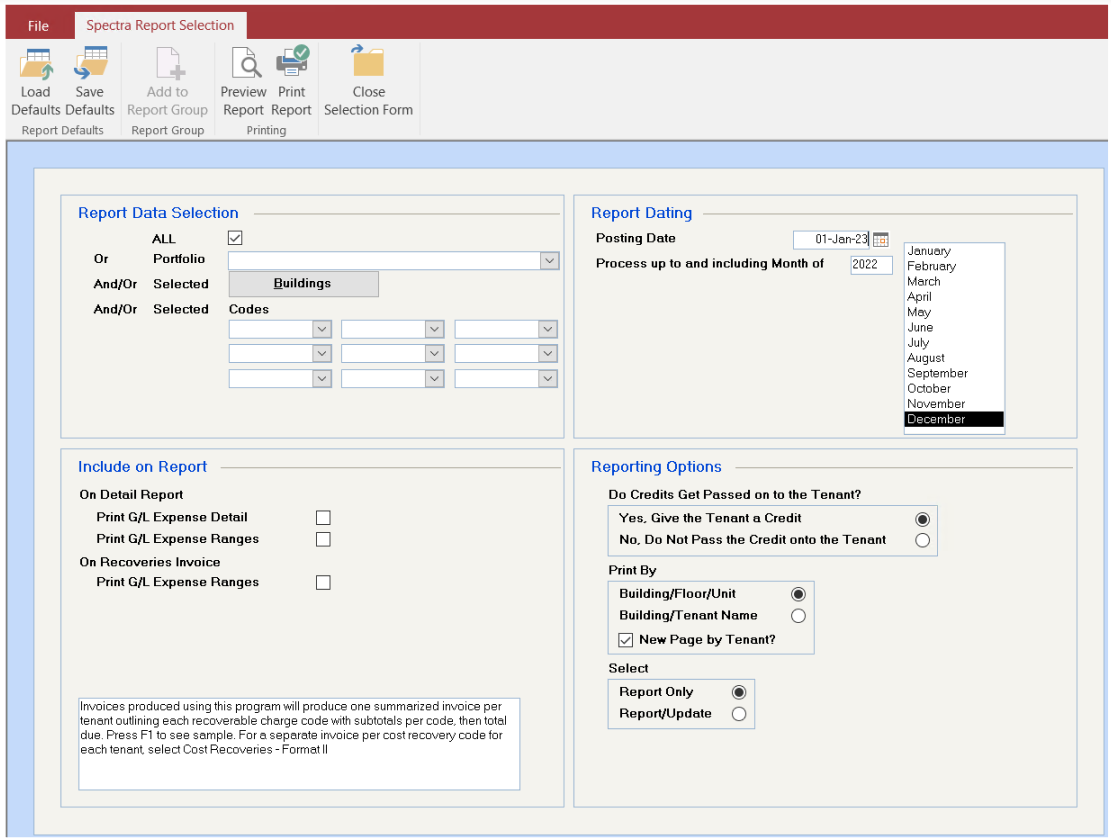
Include on Report
Selecting G/L Expense Detail will print the General Ledger account name, whereas G/L Expense Ranges will print the “Named Expenses” set up on the building or the tenant recoveries.
Reporting Options
Do Credits Get Passed on to the Tenant?
Yes – will process any credit to the General Ledger and the Tenant Receivable
No – will produce invoices, but credit notes will not be processed to the tenant or the G/L.
Print By
These options determine the sorting order of the resulting reports and invoices.
Select: Report Only or Report/UpdateThe Report Only option will not update any tenant files or the general ledger. Select this option first and review the calculations before running the Report/Update option.
The Report/Update will process the recoveries and update the tenant files and general ledger. This step cannot be undone, which is why we recommend that you take a backup prior to starting the updating.
Export the Tenant Letters to Word?
This option appears if you select the Report/Update option. If you check this box, the tenant invoices will be exported to Word instead of the printer. You will be asked for a file name and location. When you open Word, you can use the Find and Replace function of Word to edit the wording of the invoices.
Process Regular Recoveries
When you’re ready to start your processing, click on your process button. '!' It will print out a report for each tenant. If you have override areas for the tenant or the building, it will take these into account and the tenant’s proportionate share will be calculated using these revised areas. It will do the calculation, the tenant’s proportionate share less the year to date billing and calculate the amount owed to or from the tenant plus any applicable sales taxes.
NEXT YEAR BUDGETED BILLING FOR RECOVERIES
This program will automate the calculation of next year’s budget billings based on next year’s budgets. An End Date will be entered on the old charge and a new charge will be set up. This feature will also print a letter to send to the tenant notifying them of the new amount.
The system will take the budget for the whole year, apply the tenant’s percentage, an divide by 12. If any tenant requires anything different, their next year’s amount will have to be edited manually.
If the current tenant recovery record has a number of days override entered, the number of days override will be excluded in the calculation of next year’s budgeted billing, as it is assumed that any rent concession will only be applicable in the first year.
Requires
• This step must be run after next year’s budgets have been entered, and before this year’s cost recoveries are billed. E.g. In December 2006, you could run this step if 2007 budgets have been entered, but the 2006 recoveries have not been run.
• A recovery record must exist for the current year without an ending date. If you have set up a recovery record for future year(s) for any reason, the tenant will be omitted from this process and you will have to set up any increase in budget billings manually.
Procedure
Go to Building – Start a Task menu to calculate the Next Year Budgeted Billings. Options are:
1. Cost Recovery – Format I to print multiple revised billings on the same tenant letter, or
2. Cost Recovery – Format II to print each revised billing on its own tenant letter.
Select the Portfolio And/Or Buildings on which to process Cost Recoveries.
Select the Codes to process. If no individual codes are selected, the system will pick up all applicable codes at that point.
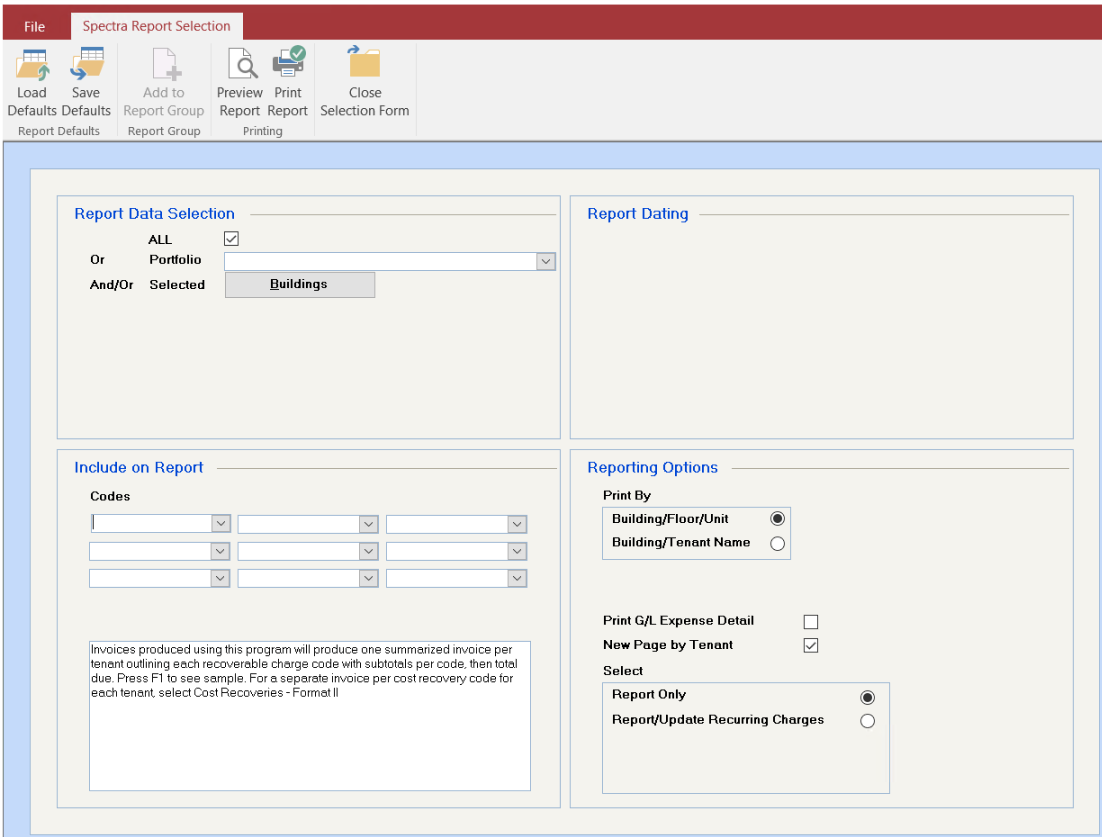
Reporting Options:
These options determine the sorting order of the resulting tenant letters.
If selected, all General Ledger accounts with budgets for next year for the selected recovery code will print on the tenants’ letters.
The default is to print the report on a new page by tenant.
Report Only option allows you to preview the report.
The Report/Update screen will update the tenants’ Charges screen and also has the option to export the tenant letters to Word, which will allow you to edit them. This process cannot be undone, so we recommend that you take a backup before selecting the Report/Update option.
When you’re ready to update the tenant charges for the next year, click on the Process button.
QUARTERLY COST RECOVERIES
The following examples illustrate quarterly-billed tenants who move in partway through a quarter. Two recovery records are required for the first year for all quarters except the last.
▪ Mid First Quarter
Tenant’s Move In Date: February 1st, 2009
1st Record
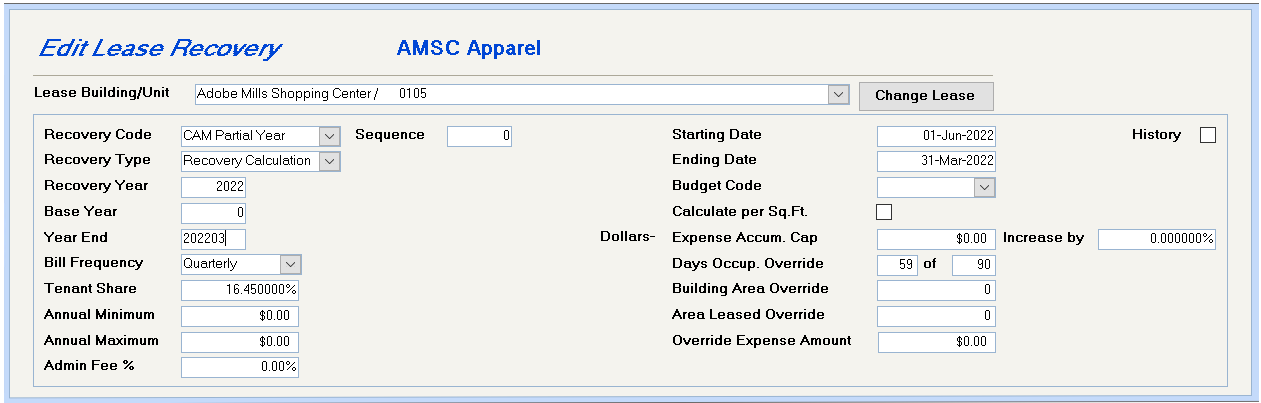
The Year End is the end of the 1st quarter, i.e. 202103
The Starting Date is the 1st day of the year, 01-Jan-2021
The Ending Date is the last day of the 1st quarter, i.e. 31-Mar-2021
The Days Occup. Override is the # of days of tenant’s occupancy in this quarter.
2nd Record
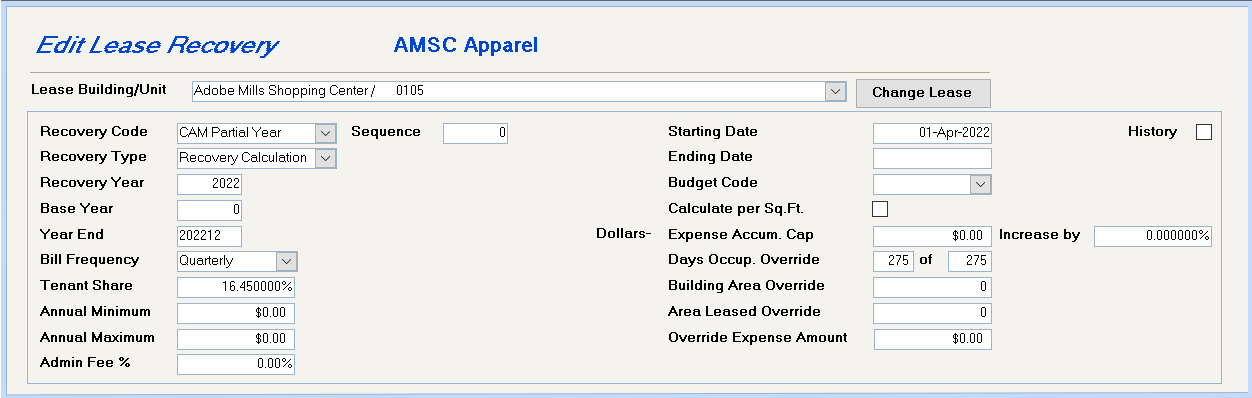
The Year End is the end of the year, i.e. 202212
The Starting Date is the 1st day of the 2nd quarter, 01-Apr-2022
The Ending Date is blank
The Days Occup. Override is the # of days remaining in the year, so that the tenant is charged 100% of his share of the expenses for the remaining quarters. These # of days will be erased for subsequent years.
MID-YEAR MOVE OUTS
In order to calculate the recovery for tenants that move out part way through the year without affecting the rest of the tenants in your building, it is best to do the following:
1. Add New Recovery/Escalation Codes. You need a second Recovery/Escalation code specifically for mid year move outs so that you can separate them from the rest of the tenants.
Under System Tasks – Control Codes – Accounting Codes, set up another CAM and/or Tax code. You can call them something like CAM MO or Tax MO. The rest of the code information can be similar to the existing codes (i.e. descriptions, General Ledger accounts, tax levels, etc.) Here’s an example of a new code:
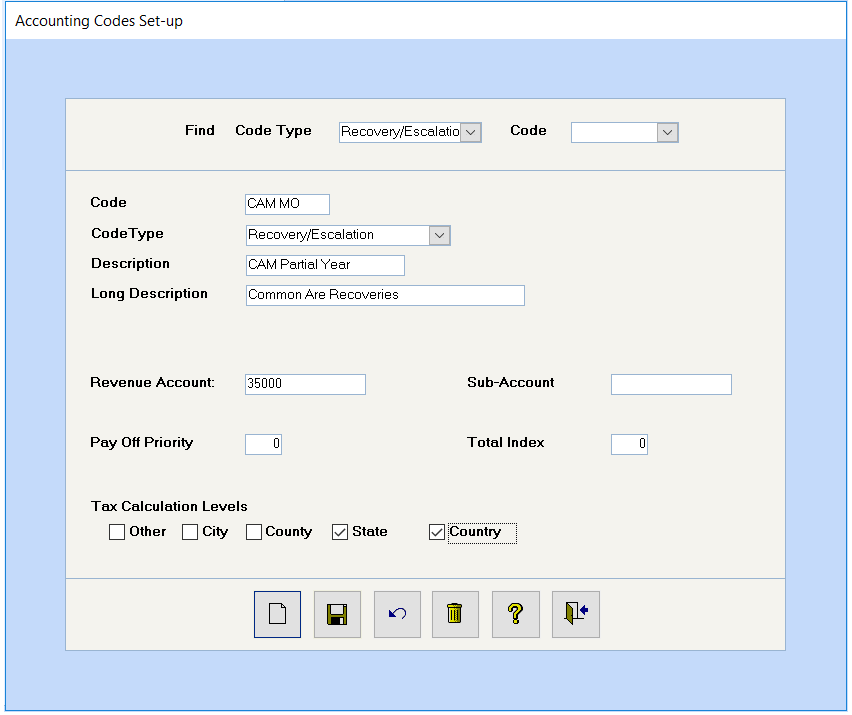
2. Set up the Recovery Record(s) on the Building. These codes will then need to be set up on the building. Select the same last period processed as the existing CAM and/or Taxes codes. Select the same ranges of accounts as the CAM and/or Tax codes (optional – see tenant step for more details.)
3. Edit the Tenant’s Recovery Record(s) to Select the New Code(s). Find the tenant in the open database and drill down on their recovery record. If you have set up a range of General Ledger accounts on the building’s recovery/escalation record, use the Create button on the screen to copy the ranges of account numbers.
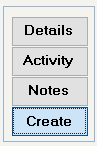
You’ll then need to select the new CAM MO or Tax MO codes on the recovery record(s) for the tenant that moved out:
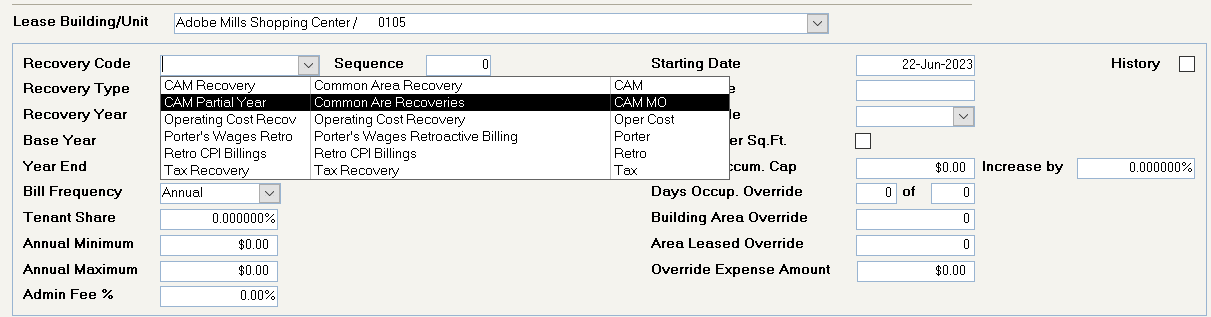
Make any changes to the Ending Date, Override Number of Days, or any other factors that affect the cost recovery calculation as necessary:
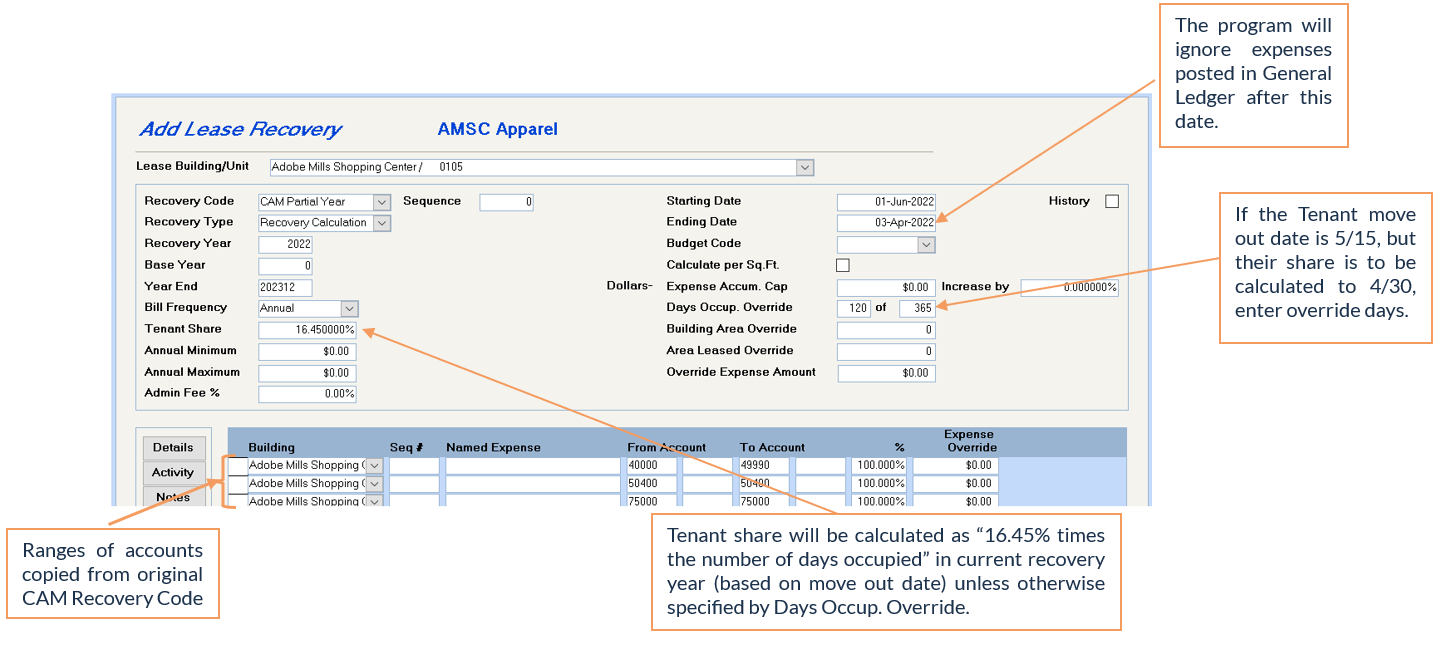
Billing the Recovery. When you process the recovery for the moved out tenant(s), be sure to:
• select only the CAM MO code,
• set the Process up To Month/Year forward to 12/31/22, and
• make other screen selections (print expense ranges, pass on credits, etc.) as necessary.
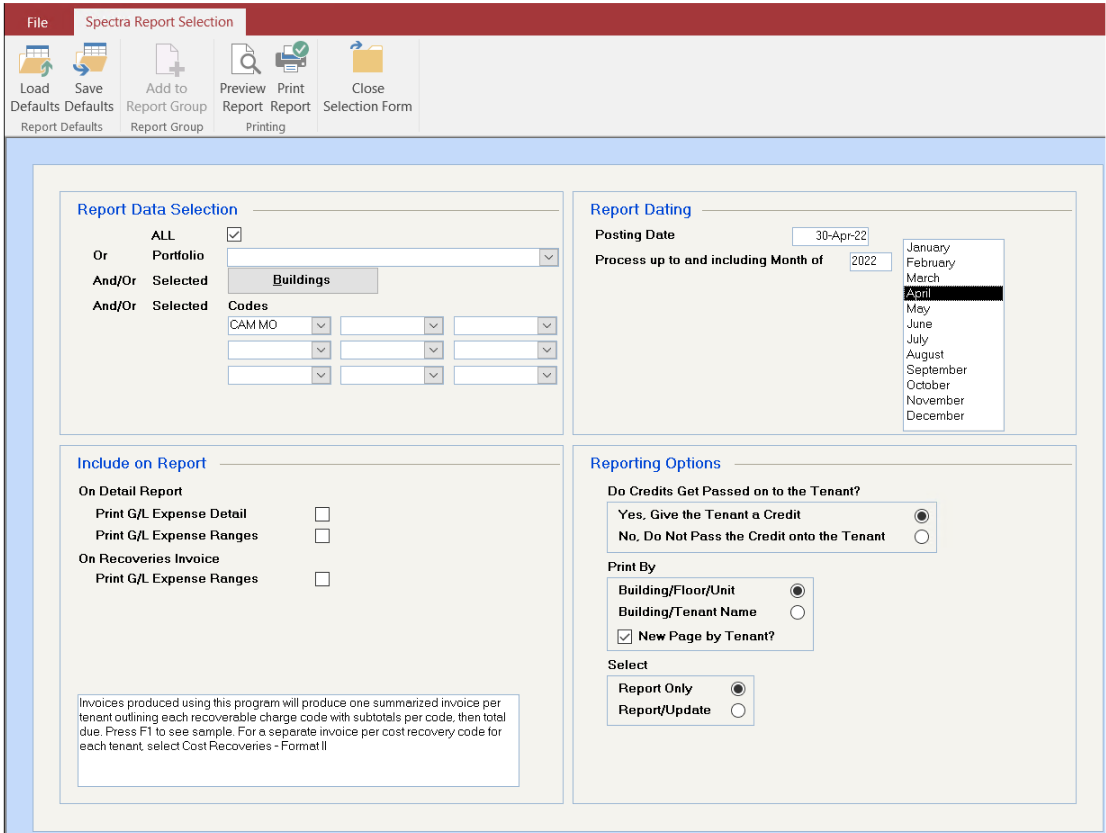
It is not necessary to set up a new Recovery/Escalation code each time a tenant moves out of this same building. Just open the database from the toolbar, go to the Building’s recovery tab and edit the CAM MO code to change the Last Period Processed.
For example, if Tenant A moved out part way through 2022 and their recovery was already processed using the CAM MO code, the building’s recovery record will show the Last Period Processed as December 2022. When Tenant B moves out, reset the building’s Last Period Processed for CAM MO to December 2021.
When you bill the CAM MO for this building, Tenant A will be ignored because their recovery record is already flagged as “history.” Only Tenant B will be charged.
MILL RATE CALCULATIONS
This is an overview of the entire setup of Tax Recoveries based on Mill Rates. If you recover property taxes based on an assessment value, with each unit separately assessed for property taxes, and the tenant can choose whether to support public schools or private schools, this is the method of tax recovery you would use.
If you recover taxes from your tenants based on their unit area divided by gross leasable area of the building, see Recovery Calculations to recover your property taxes.
SET UP TAX ASSESSMENT CODES
Go to System Tasks – Control Codes – Master Codes to check the supplied Tax Assessment Code Types. Your system should come with these commercial public and commercial separate schools set up. If it doesn’t, add up these codes now as Code Type “Tax Assessment”.
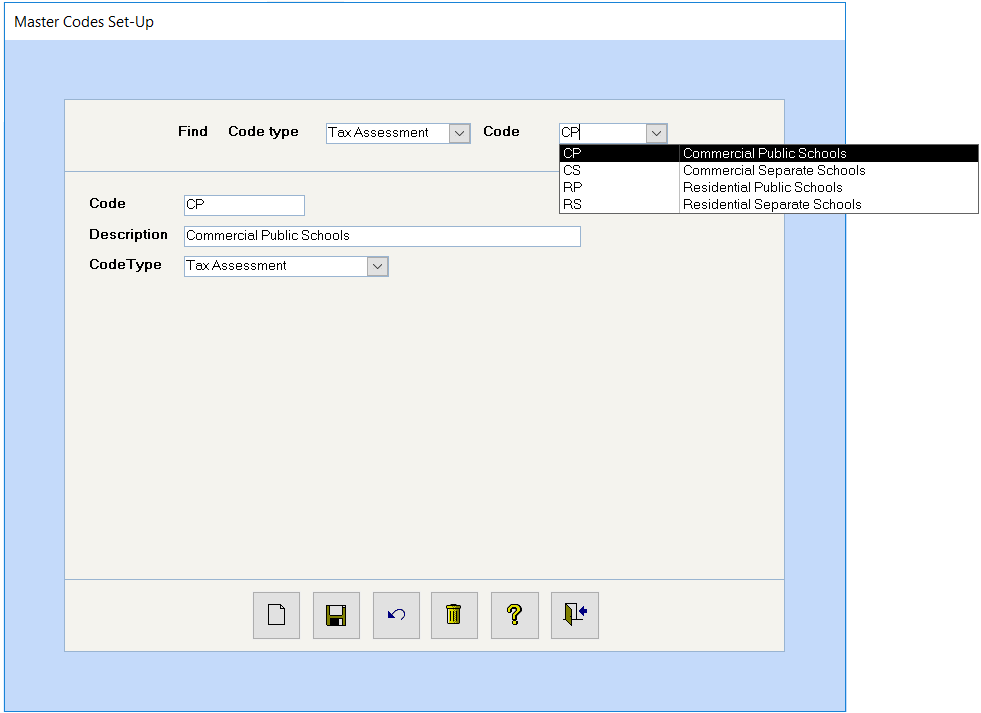
BUILDING – RECOVERY
Set up all the recovery codes that will be in use for this building. Go to Find – Buildings, search for a building, click on the pencil button to get into the building detail, click on Recovery.
Select from the list of Recovery/Escalation Codes displayed in the combo box.
Enter a different description of the escalation, if desired.
Select Mill Rate Calculation. Use Mill Rate Calculation only for Property Tax calculations where each individual unit has its own assessment value to which the Mill Rate should be applied.
If your current year end is December 2006, enter the last recovery period processed as 2006 December.
Leave these fields as zero.
Leave these fields blank, as the Mill Rate calculation is not dependent upon expenses recorded in the General Ledger.
BUILDING – UNIT
Go to Find – Buildings, search for a building, click on the pencil button to get into the building detail, click on Units. Drill down on each unit and record the Premise Assessment on each unit. This is the assessed value that has been placed on it by the city.
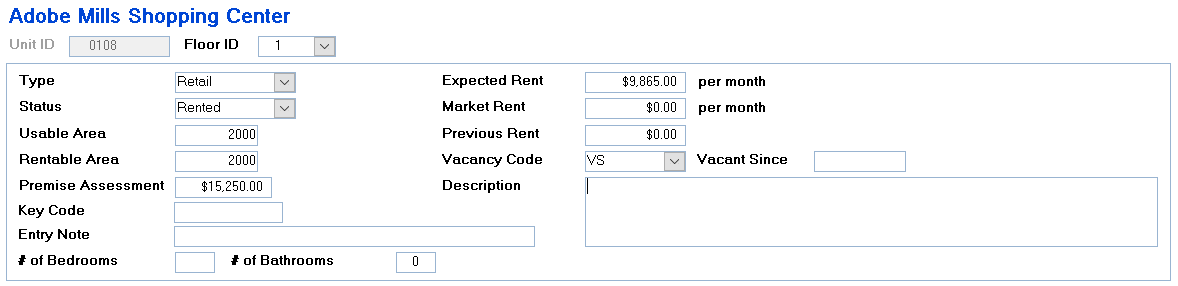
Tenant - Charges
If you bill your tenants an estimated amount each month for property taxes and then reconcile at the end of the year, you must add these monthly charges to the Tenant – Charges. Go to Find – Tenants – search for a tenant – click on the pencil button to get into the tenant detail – click on Charges. If you need assistance in setting up these charges, please consult the help file for Tenant Charges.
As this is a budget billing for a recovery, you must select the recovery flag. Amounts for this Charge Code will not accumulate on the Tenant Recovery Record unless the Recovery Flag is checked AND the recovery record is set up with this charge code indicated in the field called “Budget Code”.
TENANT FILE – RECOVERY
After you have set up the tenant’s charges, ensuring that the recovery flag is set, go to the tenant’s Recovery screen:
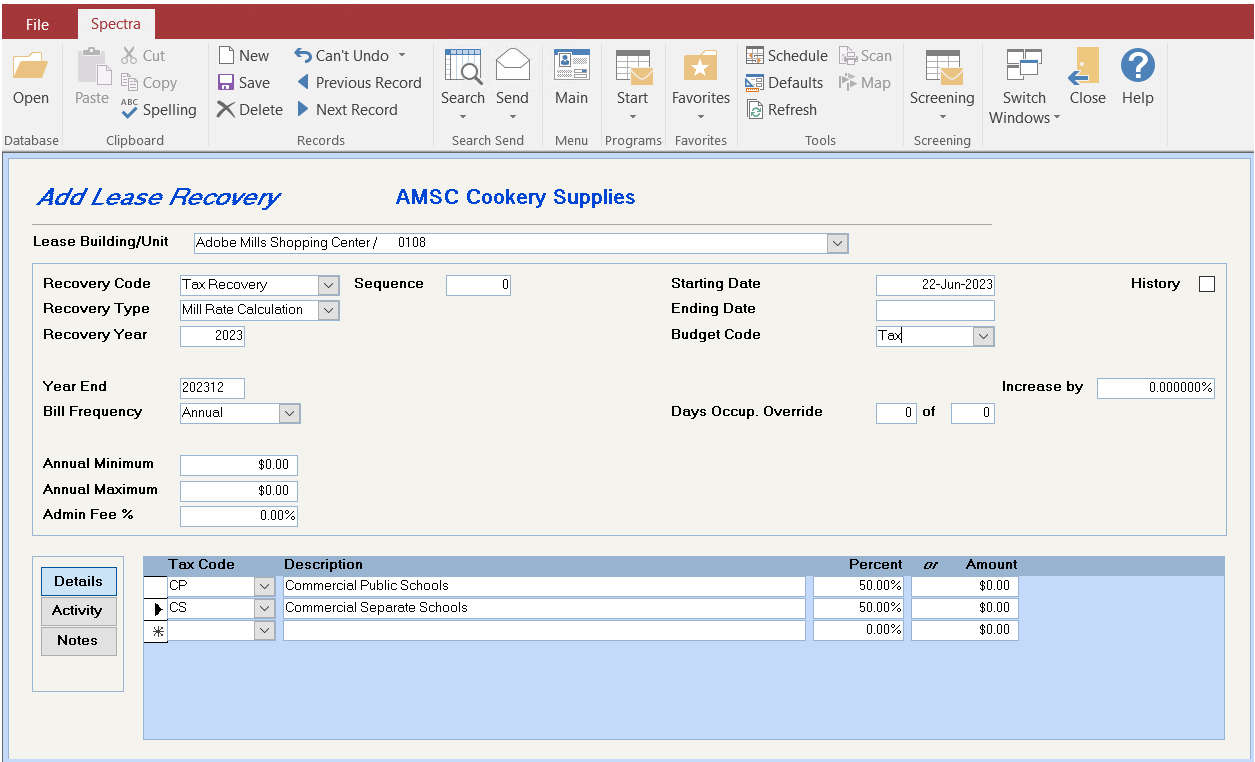
Select the building and unit for this tenant.
Select the Tax Recovery code.
If you select Cost Recovery - Format I to process your recoveries, the system will produce one summarized invoice per tenant outlining each recovery with subtotals per recovery code with a total for all recoveries. You can control the order in which your recoveries print on the invoice by assigning a sequence number, e.g. 2, 4, 6, 8, so that code with sequence 2 will print before code with 4, etc.
Select Mill Rate Calculation.
Enter the year only of the year end for this calculation. E.g. if the calculation runs from July 2005 to June 2006, enter 2006.
Enter the year end for this calculation in this form YYYYMM, e.g. 202106 for June 2021.
Your options are annual, semi-annual, quarterly or monthly. This question relates to how often you reconcile the recoveries to your tenants. The norm would be an annualbill frequency. If you bill your tenants on a monthly basis, and reconcile once a year, choose Annual here.
Leave these fields as zero.
If you charge an Admin Fee in addition al the tenant’s proportionate share of the property taxes, enter that percentage here.
Enter the starting date for this year’s calculation. If a tenant moves in part way through the year, is he responsible for his proportionate share of the full year’s property taxes? In that case the starting date must be the first day of the recovery year, e.g. July 1.
Leave it blank, as inserting an ending date will stop the system from setting up next year’s recovery record when the current year’s recovery calculation is done.
If the tenant moves out part way through the year the system will still calculate his proportionate share after his move out date.
Think of this as the Budget Billing code. This is the regular charge code you are using on the tenant file to charge this tenant his property taxes every month. That’s why it’s called his budget billing. This should tie in to your tenant charges. The tax code set up as the Budget Code should have the Recovery flag has been ticked on the Tenant’s charges.
The normal entry in this field would be zero.
An example of how you might use it would be: If the tenant moved in May 14th, but you want to give him a break on the lease and his recoveries aren’t going to start calculating until July 1st, then just calculate the number of days between July1st and the end of the year and enter that number here. That will override the actual date calculating and affect the recoveries.
Leave this blank if this is a current year’s record Flag this, if you want to set up past year histories for record purposes only. The system will not do any calculations on records flagged as History.

Drill down on the Tax Code combo box and select one of the Tax Assessment codes.
You should now specify the percentage of the property taxes that you want to support public or separate schools. If you don’t want to do it by percentage, you may split the assessment value between public and separate schools. If a unit’s value was $15,250, you could specify that $5,250 of the assessment should go to public schools and $10,000 to private schools.
You must manually check that your percentages total 100% or that the amounts total the unit assessment.
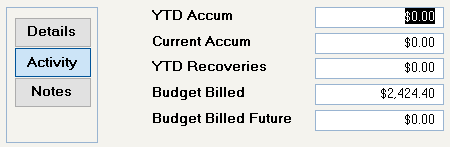
See the section on Recovery Calculations for complete details. The only use you will likely make of these fields would be to enter the Budget Billings charged to the tenant prior to your setting up this record.
RECOVERY EDIT SETUP REPORT
Go to Building – Cost Recovery – Format I and run the Recovery Edit Setup Report. This report will do some checking of your set up of your tenant recoveries:
• Lease Charges with Recovery flag set – Are there corresponding Lease Recovery budget codes?
• Lease Recovery Budget codes – Are there corresponding Lease Charges with Recovery flag set?
Review the report and make any changes necessary. Rerun the report until you have no error messages. The message “No data meets selection criteria” means that there are no errors.
Run this report after making any alterations at all to your recovery set up.
TAX RECOVERIES (MILL RATE BASED)
Go to Building – Start a Task menu to process the tax recoveries. You can access the program on two different menus, namely Cost Recovery – Format I and Cost Recovery – Format II.
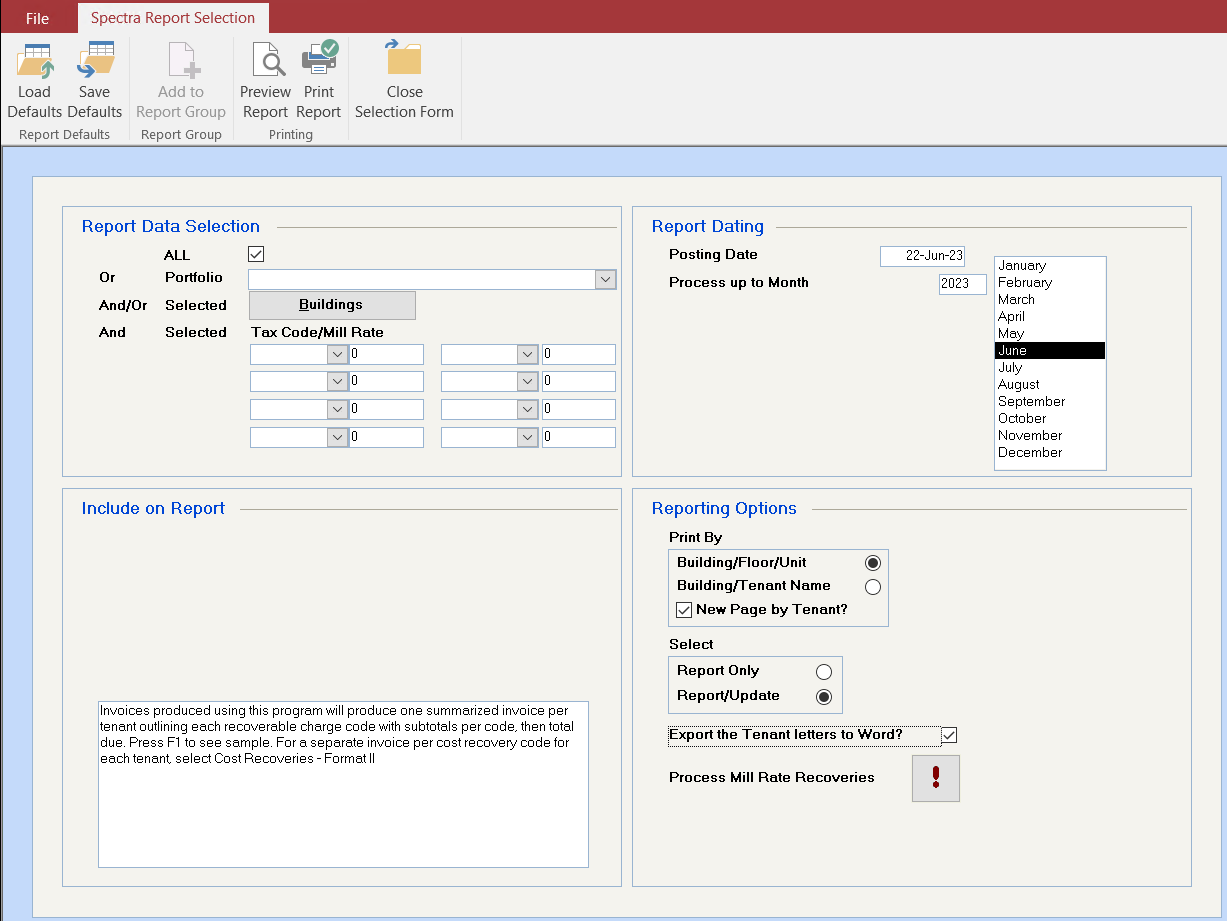
You can run it for all buildings, by portfolio, or by specified buildings.
Select the Tax Codes individually and enter the current Mill Rate for each code.
Enter the date that these adjustments should be reflected in the Tenant Receivables and the General Ledger if you are using Accrual Accounting.
Enter the last month of the escalation year even if you just want a Report Only of the status of the tax billings during the year.
The Report Only option will not update any tenant files or the General Ledger. You should select this option first to test the system calculations. This process cannot be undone, so we recommend that you take a backup before selecting the Report/Update option.
Report/Update, which has the option to export the Tenant Letters to Word, will update tenant files and the General Ledger.
Click on your process button to start the processing. The system will calculate each tenant’s property tax recovery based on Mill Rate x the assessment value x # days occupancy/365 less Budget Billings.