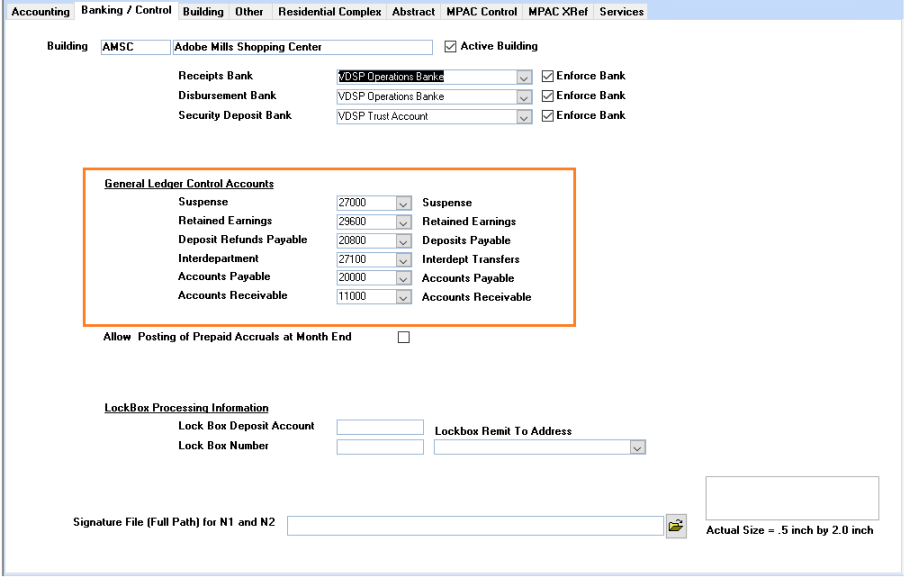Regular and Auto Reversing Journal Entries
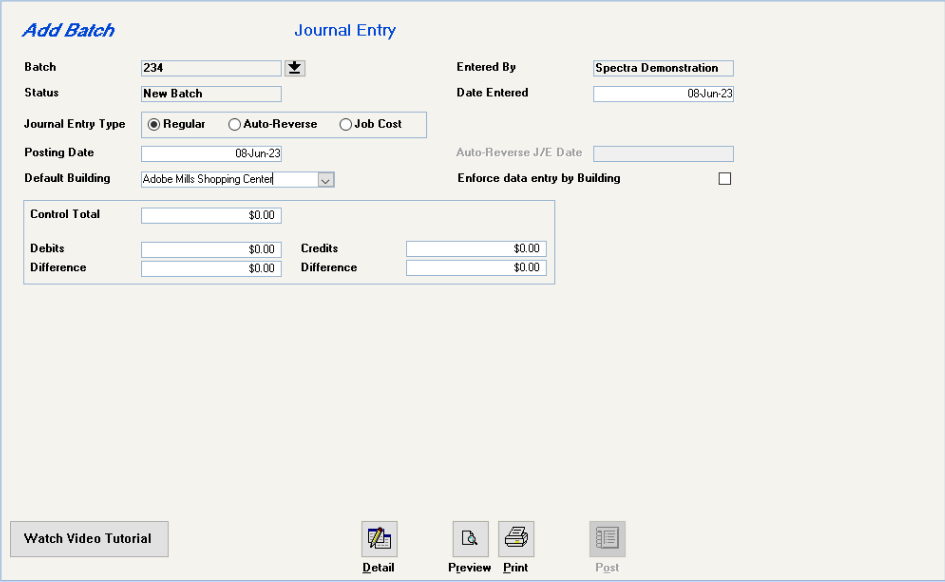
Batch:
The system defaults to Add a new batch.
If you click on the drop down box, you will see any unposted batches.
Journal Entry Type
Regular
A regular journal entry batch posts to the accounts specified as entered.
Auto Reverse
Auto Reverse journal entries post in one month that are to be automatically reversed in another month.
You will be prompted to enter the current posting date and the reversal date.
Job Cost
Use for Job Cost journal entries only.
Posting Date
All dates default to the current date.
The Posting Date determines the date that this batch will post to your general ledger.
If your selected posting date is to a closed accounting period, you have the option to review and revise your posting date before the batch will be posted.
Default Building (Optional)
The system will automatically insert the Building ID for a default building, if it is specified here.
Enforce Data Entry by Building (optional)
If this option is selected, only entries for the Default Building will be accepted in this batch of journal entries.
Control Total (optional)
If you know the total debits/credits you may enter it here. The system will keep track of all debits and credits entered in this batch of journal entries. This field is informational only as the system will not insist that debits/credits entered match the control total. However, the Post button will only display when the debits and credits are equal.
Detail
Click on the Detail button to proceed to the next screen. You will be asked to confirm the posting date because this date cannot be changed once you have left this screen.
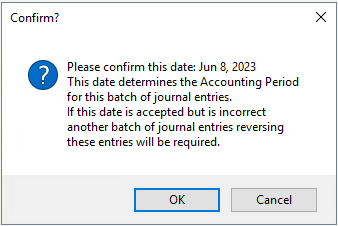
Preview
Preview the batch before clicking on the Post button
Print your batch before posting the batch.
Detail - Edit Mode Screen
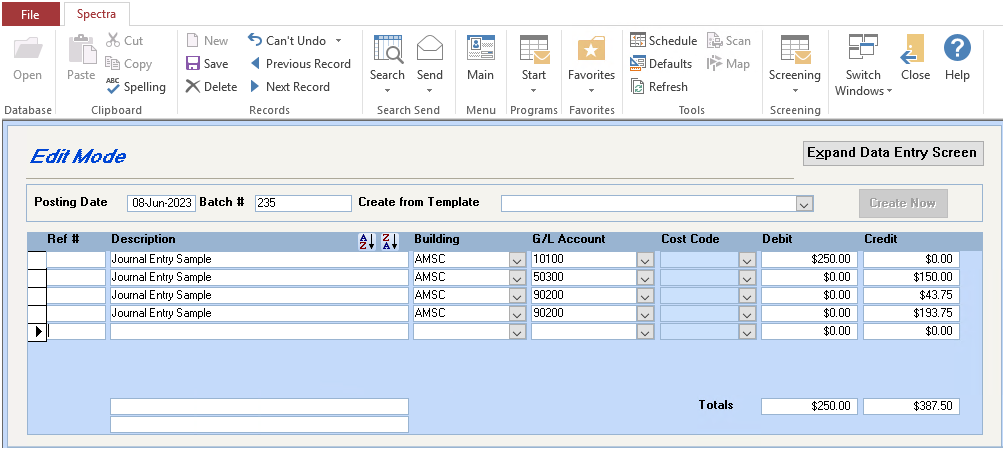
Posting Date and Batch #
This field shows the posting date entered on the previous screen and the system-assigned batch number. If the posting date is incorrect, return to the first screen, click on the X on the toolbar to delete the batch, and start over.
Create from Template
If you wish to use a Journal Entry Template, select it now from the dropdown box and click on the Create Now button to create the lines of the journal entry. A Journal Entry Template is used for recurring journal entries where the amounts change. The template creates the G/L distribution lines in readiness for your entering the amounts.
Expand Data Entry Screen
To speed up data entry in lengthy journal entries, the screen defaults to showing a maximum of eight lines of any journal entry. Use this button to expand or shrink the data entry screen.
Ref #
This is an optional field to allow you to enter any relevant reference number.
Description
Enter the reason for this journal entry, which will then appear in any G/L reports.
Building
Enter the Building ID or select the building from the dropdown box. For subsequent lines, you may use the
G/L Account
Enter the G/L Account number or select one from the dropdown box. For subsequent lines, you may use the
Journal entries update the General Ledger only. Journal entries to G/L control accounts, i.e. Accounts Receivable or Payable, do not update the sub ledgers. The system will warn you if you do a journal entry to any of these accounts. The entry may be legitimate, so you are able to continue, but the warning will give you the opportunity to change your mind. This feature applies only to buildings using accrual accounting.
Cost Code (optional)
The Cost Code field is only available if you have selected the option "Enable Cost Code Data Entry" on the Configuration File on the Spectra Utilities menu.
Cost Codes are simply a way of tagging general ledger transactions. This feature is useful for accumulating costs or gathering specific general ledger transactions within a building. Please refer to the Help Files – Index – Cost Codes for more information about this feature.
Debit/Credit
Enter all debit and credit amounts for this journal entry.
Want to Delete any Lines?
Click on the gray box to the left of the line and then press the Delete key on your keyboard.
Finished?
Click on the Close Window button on the toolbar to return to the batch screen.
Want to Delete the Whole Batch?
From the Batch screen, click on the X on the toolbar.
Interdepartment Journal Entries
The system treats each building as a separate accounting entity and keeps the debits and credits in balance by building. If the above message pops up, this means that the debits and credits for the journal entry didn’t balance by building.
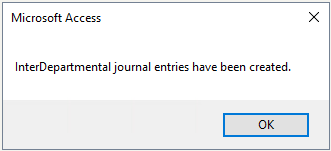
The offsetting entries (to keep each building in balance) have gone to whatever account was designated as the Interdepartment account in the Property Setup Wizard. To check this now, go to Find – Buildings – drill down on the affected buildings – Accounting – Banking/Control tab – General Ledger Control Accounts – Interdepartment account.